Microsoft removed the option to defer feature updates in the Settings application in Windows 10 version 2004 for professional versions of the operating system. The option was never there to begin with for the Home editions.
Administrators may still use the Group Policy to defer updates in professional versions of Windows 10. To do that, open the Group Policy Editor and configure the Feature Updates are received policy here: Computer Configuration > Administrative Templates > Windows Components > Windows Update > Windows Update for Business.
What Microsoft did not reveal in the change announcement was that there is another option, an even better one.
The — almost — undocumented feature is managed in a Tech Community article only it appears and was discovered by Canadian blogger Ed Braiter (thanks Woody) . It allows administrators to specify a desired target version of Windows 10 in professional versions.
The setting works in all professional versions of Windows 10, e.g. Windows 10 Pro and Enterprise, and is supported from version 1803 onward.
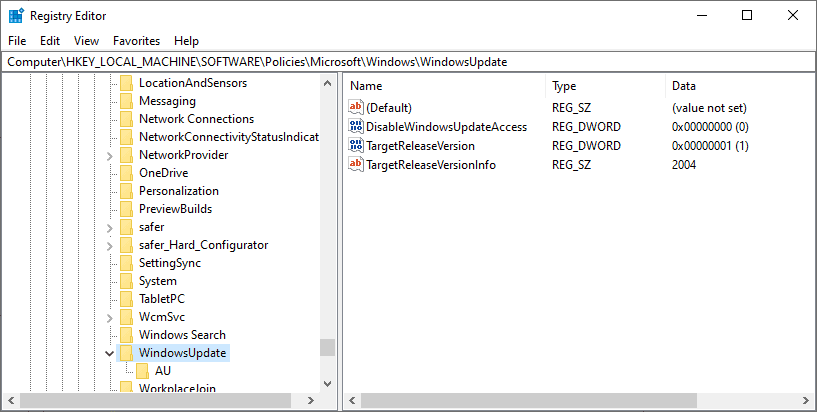
All you have to do is specify the target release version of Windows 10 that you want the system to be on. Here is how that works in detail:
- Open the Windows Registry Editor, e.g. by selecting Start, typing regedit.exe, and selecting the result.
- Go to the following key: HKEY_LOCAL_MACHINE\SOFTWARE\Policies\Microsoft\Windows\WindowsUpdate
- Right-click on Windows Update and select New > Dword (32-bit) Value.
- Name it TargetReleaseVersion.
- Set its value to 1.
- Right-click on Windows Update and select New > String Value.
- Name it TargetReleaseVersionInfo.
- Set its value to the desired target version, e.g.
- 2004 for Windows 10 version 2004.
- 1909 for Windows 10 version 1909.
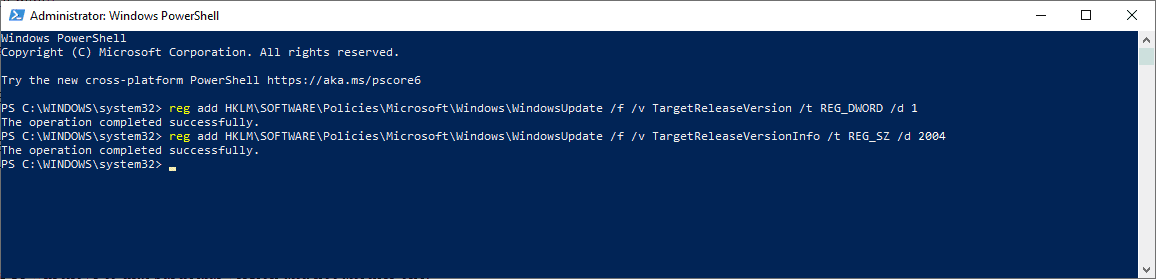
You can also use en elevated PowerShell prompt to make the changes:
- Use Windows-X to open the admin menu.
- Select Windows PowerShell (admin) from the list.
- Run the following commands (make sure you change XXXX in the second command to the desired target version, e.g. 1909:
- reg add HKLM\SOFTWARE\Policies\Microsoft\Windows\WindowsUpdate /f /v TargetReleaseVersion /t REG_DWORD /d 1
- reg add HKLM\SOFTWARE\Policies\Microsoft\Windows\WindowsUpdate /f /v TargetReleaseVersionInfo /t REG_SZ /d XXXX
Delete the created Dword values in the Registry again if you want to reset the functionality. You may also modify the target version at any time.
Note: you can only specify the current or a newer version of Windows 10. Specifying a previous version, e.g. 1803 while already on Windows 10 version 1909 will do nothing.
If you specify a newer version, Windows 10 will move to that particular version and not another one, even if a newer version is available; that’s great news for administrators who don’t want systems to be upgraded to the latest feature update version of Windows 10.
If the same version is specified, Windows 10 will stay on that version until the “end of service”. Microsoft has a loose definition for the term “end of service” but it is clear that the updating will be enforced at one time before the Windows 10 version reaches end of support.