Source: https://lazyadmin.nl/home-network/unifi-server-reject/
Last week I had a brand new UniFi accesspoint that I just could not get adopted by the controller. It did show up in the controller, ready for adoption, but after adoption, the access point disappeared in the controller. When looking up the status in the access point I noticed the error Server Reject.
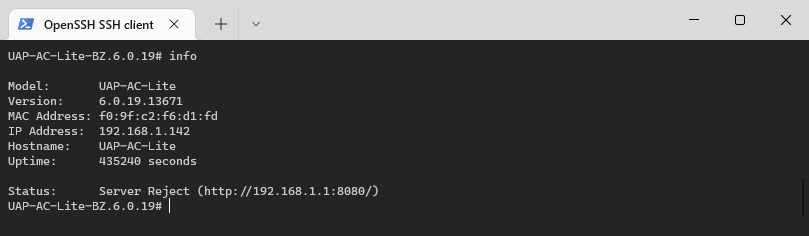
My first attempt to solve this was simply resetting the access point back to defaults. You can factory reset the accesspoint using the button, or use SSH and the set-default command. But that didn’t seem to help either. The device kept showing the Server Reject status.
Table Of Contents
- Method 1 – Check the inform address
- Method 2 – Forget and reset the UniFi device
- Method 3 – Remove it from the MongoDB
- Wrapping Up
In this article, I will explain how you can solve the UniFi Server Reject error.
Method 1 – Check the inform address
The first step is to check the inform address in the UniFi device. When the inform address is configured incorrectly, then you will also get the server reject status in the UniFi device. Make sure that you know the SSH credentials of the device, default username, and password is ubnt.
ssh [email protected] # Check current inform address info # Set correct address: set-inform http://192.168.1.1:8080/unifi
Make sure that you pay close attention to the http:// part, port number and don’t forget to add /unifi at the end.
Method 2 – Forget and reset the UniFi device
If the inform address is set correctly and the device still won’t adopt, then we are first going to reset the device and remove it from the controller.
- Open the UniFi network controller
- Go to devices and select the device
- Click on Settings
- Scroll all the way down, expand Manage, and click on Forget
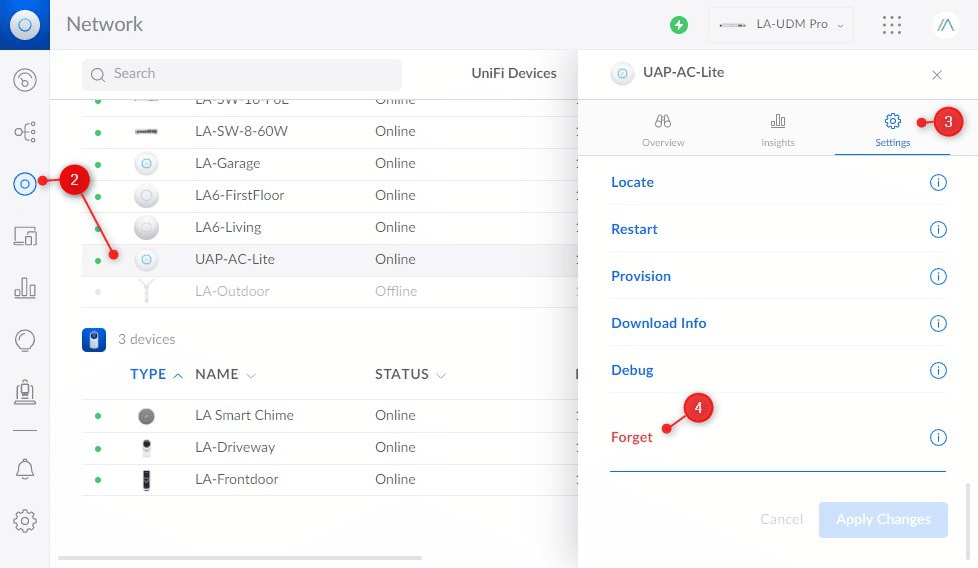
The device will reboot and should show up for adoption in the network controller.
Method 3 – Remove it from the MongoDB
If these methods don’t work then there is one last step that we can do. We can remove the device manually from the controller, by deleting it in the Mongo Database of the controller. For this, we are going to make an SSH connection to the controller and we will need the MAC address of the UniFi device that we want to delete.
You can find the MAC address in the network controller, when you open the device or on the bottom of the device itself.
The SSH password of the controller can be found/set in the UniFi OS > Settings > System. It’s different from the SSH password that we have used for the UniFi devices. Make sure that you have a backup of your controller before you start!
# Connect to your controller ssh [email protected] # Open the Mongo db mongo --port 27117 # Remove the MAC address from the db use ace db.device.remove({"mac":"xx:xx:xx:xx:xx:xx"}); exit # or reboot the controller with the command reboot
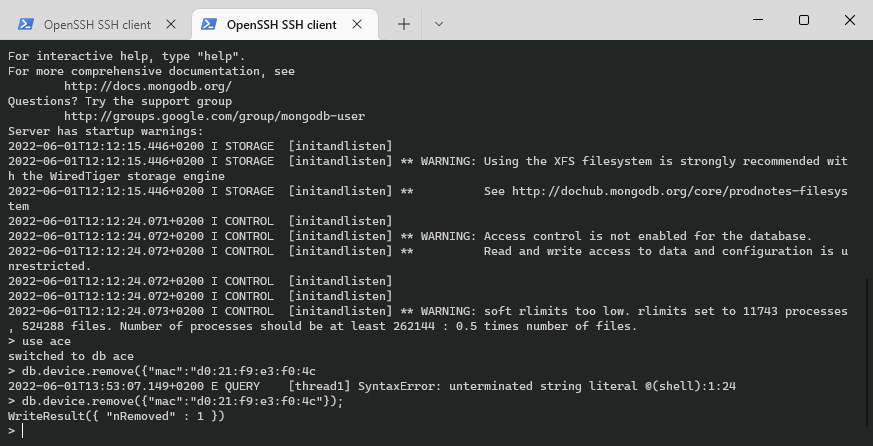
The last step is to reboot the console. You can type the command reboot for this or restart it through the browser under Settings > System.
After these steps, I reset the access point back to factory settings once again, just to be sure that everything was removed. You should now be able to adopt the UniFi device without the server reject error.