Source: https://lazyadmin.nl/home-network/reset-unifi-switch/
Most of the time the Unifi gear is really easy to manage or adopt it in your network. But sometimes it just won’t work. I also had an Unifi Switch which I just couldn’t get adopted in the controller. A factory reset is then the best option, but how do you reset an Unifi Switch?
Just pressing the reset button doesn’t always work, especially with switches that have PoE ports, for example, the US-8-60W. Below you will find the correct way to reset an Unifi Switch and also a couple of tips for when the adoption won’t succeed.
Resetting an Unifi Switch
Each Unifi Switch will have a reset button on the back. With a small paperclip, you will need to press to the button for 5 seconds to factory reset the switch. But there is more to it:
- Power off the deviceJust unplug the power cable
- Forget the device in the controllerOpen your controller, select the device, click settings and scroll down to forget
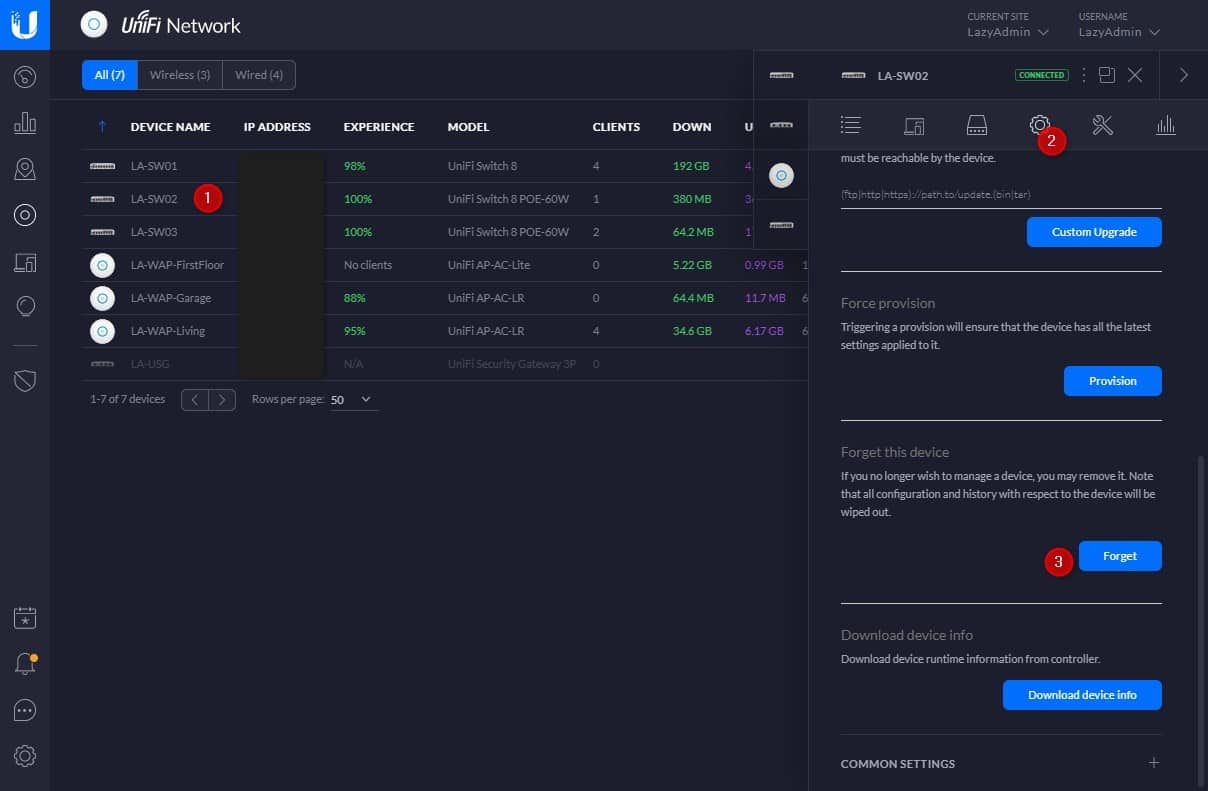
- Unplug all network cablesA PoE enabled switch won’t factory reset when it’s providing PoE to connected devices
- Plug power back inPlug the power back in and let the device boot, don’t press the reset button yet!
- Wait until the led turns dark blueWait for the device to fully boot, the led will turn dark blue (or stay white if it wasn’t adopted before, approximately 5 minutes max)
- Press the reset button for 5 secondsUse a paperclip to press the button for 5 seconds to initiate the factory reset
- Adopt the device in the controllerWhen the reboot is completed the led will turn pale blue. You can now adopt the switch in the controller
Other tips for solving Unifi Device Adoption Issues
I have been working a lot with Unifi devices and sometimes you just got one of those devices that just won’t adopt. You may get an error that a firmware update is required or you can’t simply find the device in the controller.
There are a couple of things you can try:
Firmware update required
So when you get an error that a firmware update is required you can try two things. Manually install the firmware on the device or cache it in the controller. Sometimes the downloading of the firmware is what causing the problems.
To cache the firmware in your controller you open your controller and go to the settings (lower left gear icon). Search for Firmware and select Device Firmware Cache (or select Updates > Firmware in the settings menu)
Cache the firmware for the device you are trying to adopt. When the firmware is downloaded, initiate the adoption again.
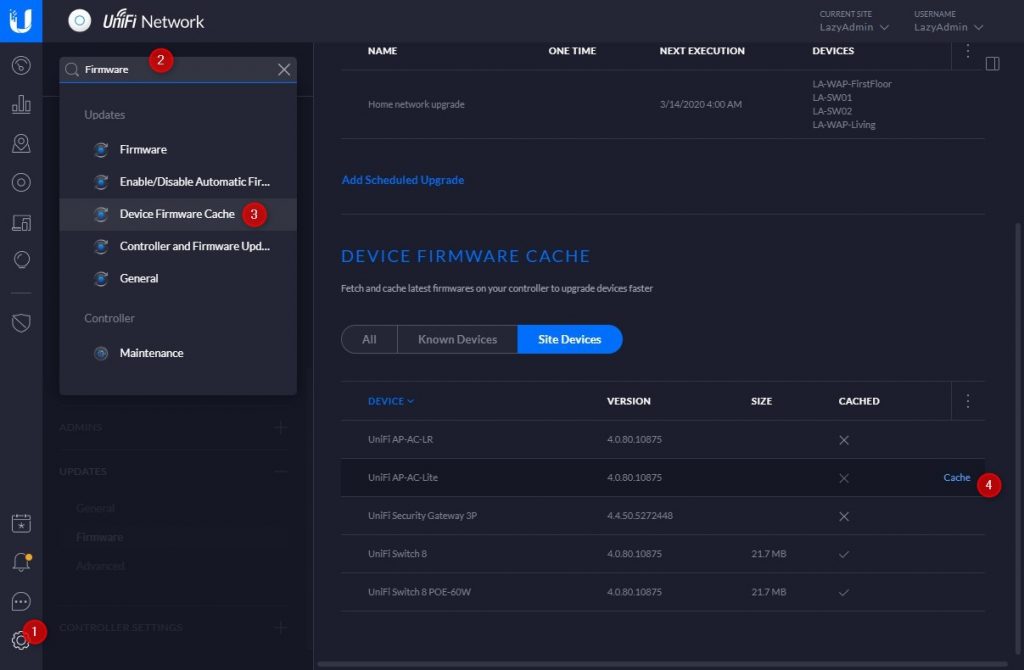
Installing Firmware Manually on Unifi Device
If you keep having problems with the installation of the firmware you can also try to install it your self directly on the device. To do this we are going to access the device using SSH.
- Open Putty
- Enter the IP Address of the device (you might find it in the Unifi Controller under devices)
- Leave the port on 22 and click on open (you can ignore the warning)
- If the device is factory reset, then the login is ubnt / ubnt
- Find the latest Firmware on the Download page at ui.com
- Click on Download, accept the terms and you will get a direct download url
- Now use the following command in Putty to upgrade the firmware
upgrade https://dl.ui.com/path/to/upgrade-vX.Y.Z.bin
The device will download and install the firmware and reboot once it’s complete. You can now try to factory reset the device (the new firmware won’t be lost 😉 ) and adopt it again. Just follow the sets above.
Set the inform URL
If you don’t see the device in the Unifi Controller you can also double-check the inform URL. Follow the steps above to login with SSH.
Type the following command to set the inform URL to the IP Address of your Unifi Controller. Change 192.168.1.100 to the correct Ip of you controller of course 😉
set-inform http://192.168.1.100:8080/inform