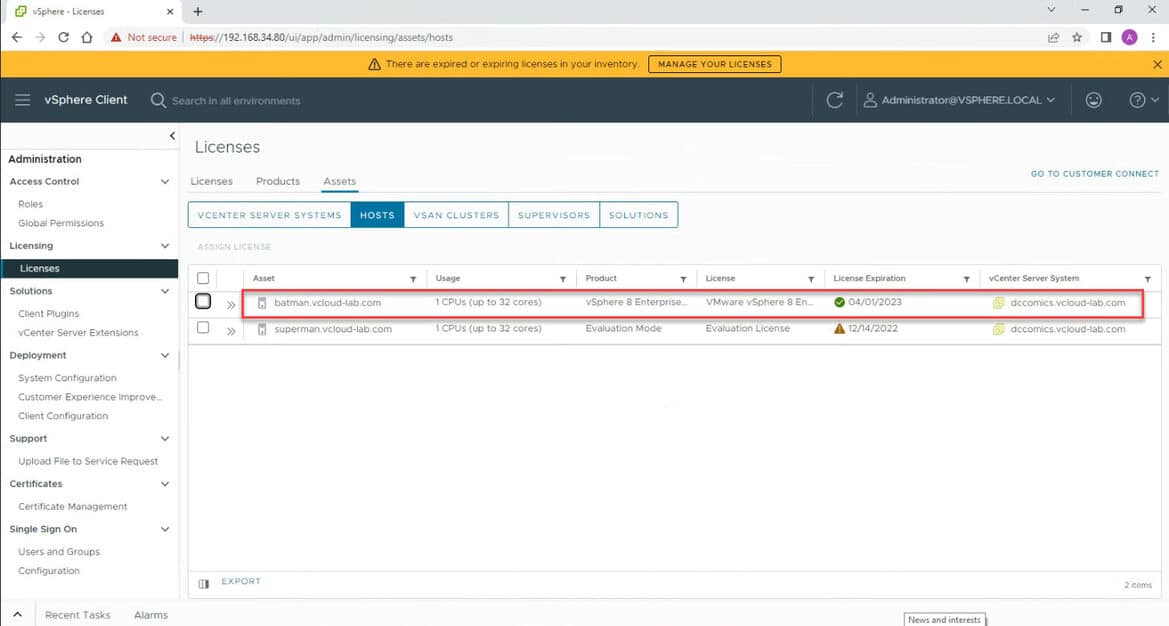After deploying new VMware vSphere 8.0 products, I was seeing MANAGE YOUR LICENSES (There are expired or expiring licenses in your inventory) warning on the vCenter vSphere Client ui portal top bar. This article focuses on assigning licenses to vCenter server or ESXi host.
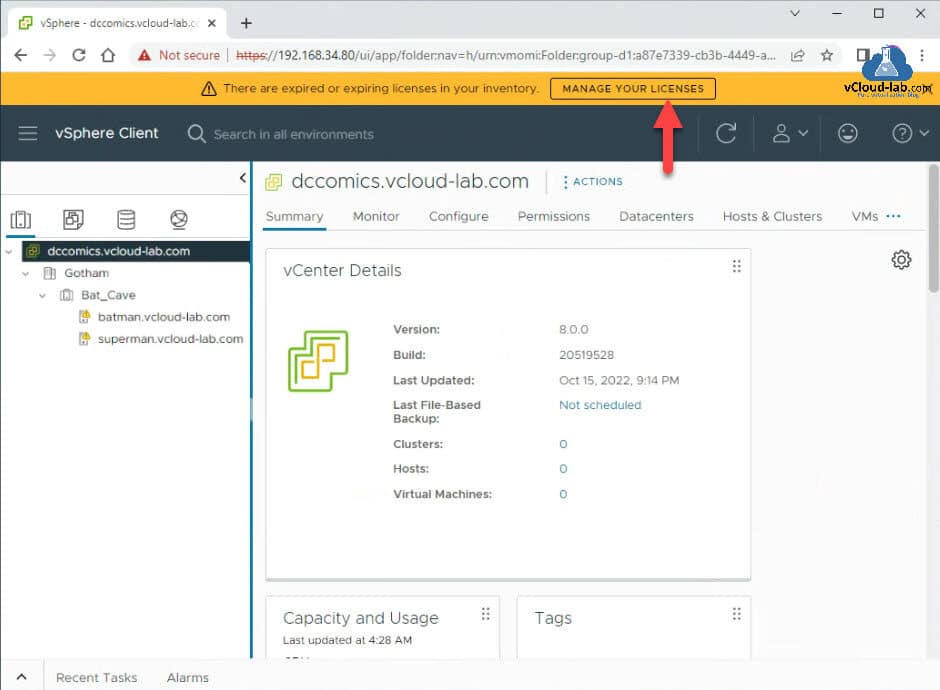
To assign new licenses, Click on MANAGE YOUR LICENSES button. Alternatively you can click 3 line button left top side and in the navigation pane go to the path Administration >> Licensing >> Licenses.
In Licenses tab, There is only one Evaluation mode License available, Click ADD option to add license in the inventory.
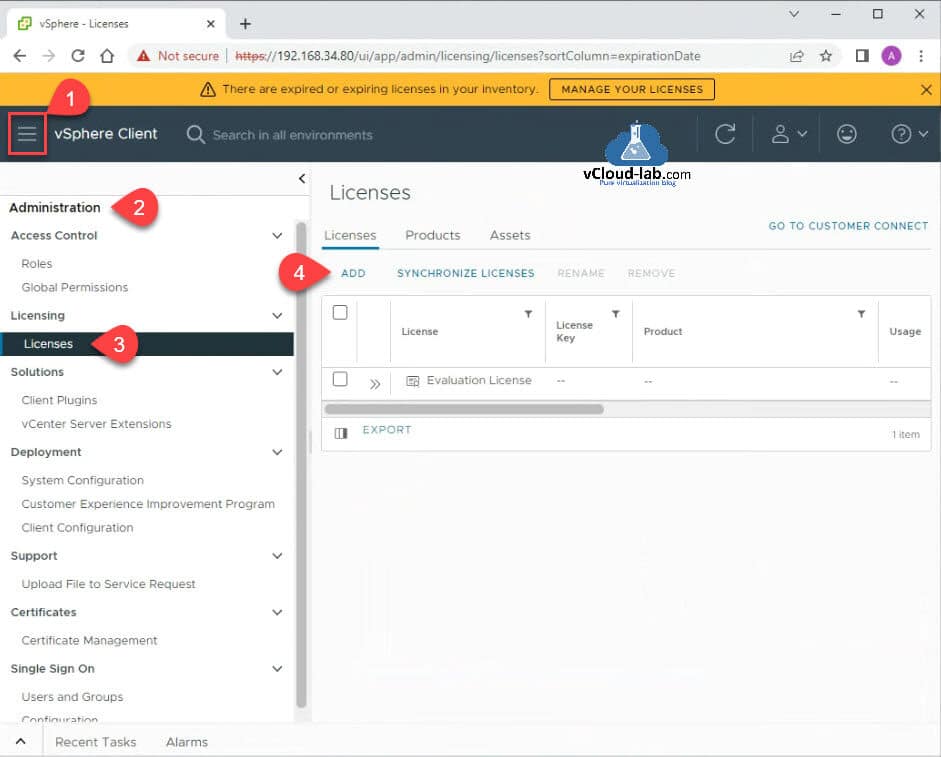
New Licenses wizard opens. Enter License Keys (one per line). Click Next. In the Edit license names, type name (It shows the detailed information about license). Click Next. In the last, on the Ready to Complete page validate information of license product and click Finish. As you can see from the screenshot This license is for ESXi server system.
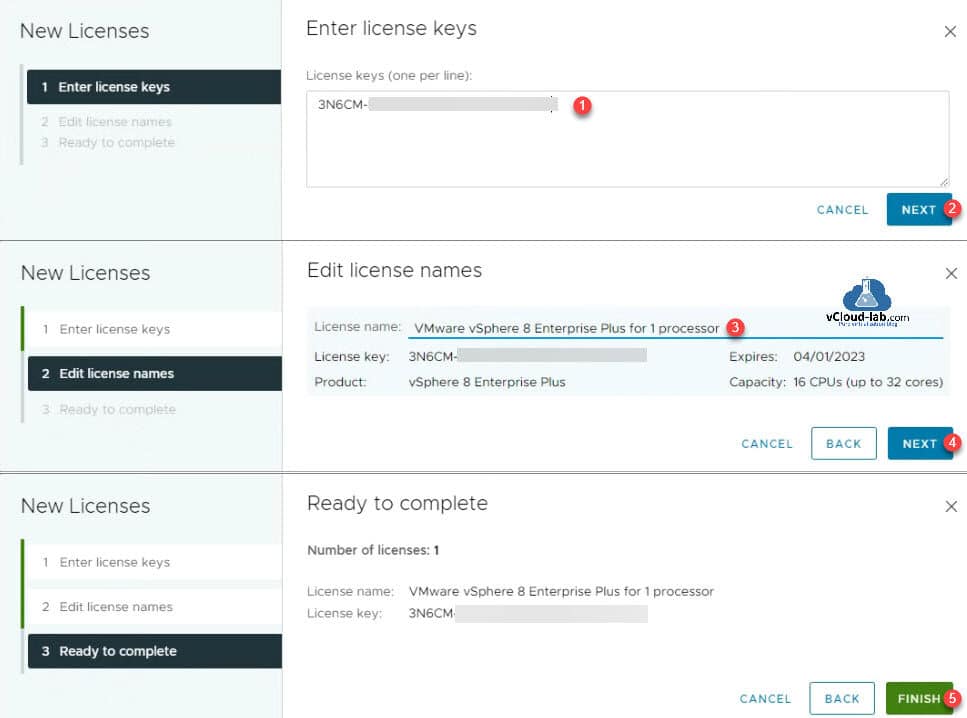
License is added but state is Unassigned, You can see other information such as usage, capacity expiration date etc.
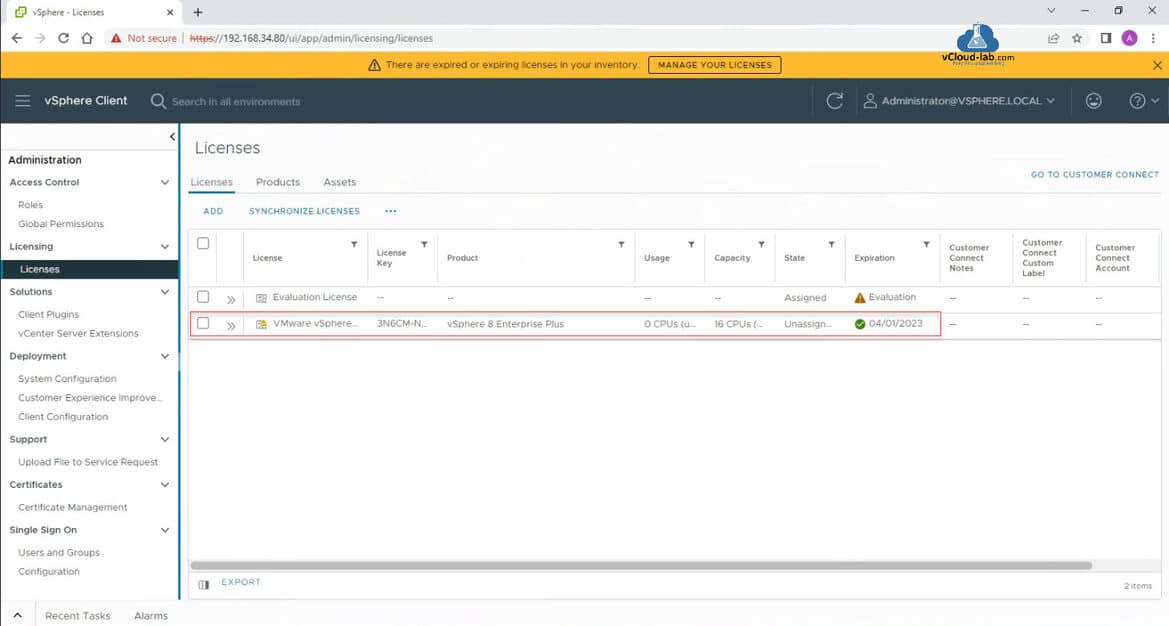
To assign this license to ESXi server, Go to Assets tab, Choose HOSTS, Select checkbox for ESXi servers from the Assets list (All are in Evaluation mode). Click ASSIGN LICENSE hyperlink.
In the Assign License Wizard, Under Existing Licenses choose the correct license key just added (Some features will become unavailable based on the licenses, check details for more information). Click OK.
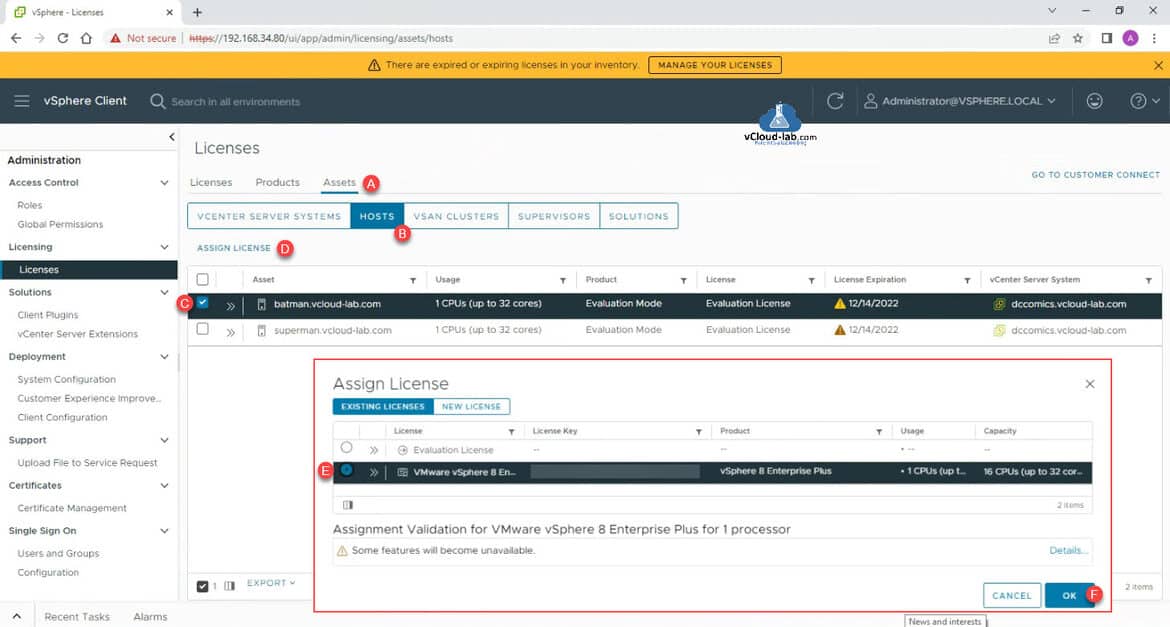
Verify ESXi server is assigned with a new license and not in Evaluation mode (60 day trial) now. To Assign Licenses for vCenter Server systems, vSAN Clusters, SuperVisors (Kubernetes) and other solutions follow the same step and select the correct asset.