Last Updated on 31 August, 2023
Works on Proxmox VE 6.1-2,6.1-7,6.2-4,6.2-11,6.2-12 6.2-15 6.3-2 6.3-3 6.3-4 6.3-6 6.3-7 6.4-4 6.4-5 6.4-6 6.4-7 6.4-8 6.4-9 6.4-10 6.4-11 7.0-5 7.0-6 7.0-8 7.0-9 7.0-10 7.0-11 7.0-13 7.0-14 7.0-14+1 7.1-4 7.1-5 7.1-6 7.1-7 7.1-8 7.1-9 7.1-10 7.1-11 7.1-12 7.2-3 7.2-4 7.2-5 7.2-7 7.2-11 … 7.3-3 7.3-4 7.3-6 7.4-3 7.4-4 7.4-13 8.0.3 8.0.4
Related: How to: Remove “You do not have a valid subscription for this server….” from Proxmox Backup Server (PBS) 1.0-1
Note: It’s always good and essential to support the developer team who made the software for us, for pricing refer to their official website Support Subscriptions, without the team, we won’t have this great piece of software.
When login to Proxmox Virtual Enrivonment (PVE) , there is a pop up window
No valid subscription
You do not have a valid subscription for this server. Please visit www.proxmox.com to get a list of available options.
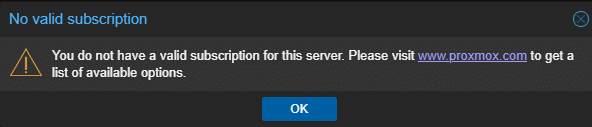
Note: PVE provides free version for us to use, features are almost identical to the paid version, the difference is that paid version provides support and paid update repository which is more stable than the free version.
1 Preparation
1.1 Login to your pve web gui
1.2 (Left hand side) Click on pve name under “Datacenter”
1.3 (Right hand side) Click on “>_ Shell” button
Note: You can also use any other SSH client to connect, does not have to be via PVE web gui
2 Easy method
2.1 Copy and paste following command to the terminal
(6.1 and up)
sed -i.backup "s/data.status !== 'Active'/false/g" /usr/share/javascript/proxmox-widget-toolkit/proxmoxlib.js && systemctl restart pveproxy.service
(6.2-11 and up)
sed -i.backup -z "s/res === null || res === undefined || \!res || res\n\t\t\t.false/false/g" /usr/share/javascript/proxmox-widget-toolkit/proxmoxlib.js && systemctl restart pveproxy.service
(6.2-12 and up)
sed -i.backup -z "s/res === null || res === undefined || \!res || res\n\t\t\t.data.status \!== 'Active'/false/g" /usr/share/javascript/proxmox-widget-toolkit/proxmoxlib.js && systemctl restart pveproxy.service
(6.2-15 6.3-2 6.3-3 6.3-4 6.3-6 6.3-7 6.4-4 6.4-5 6.4-6 6.4-7 6.4-8 6.4-9 6.4-10 6.4-11 7.0-5 7.0-6 7.0-8 7.0-9 7.0-10 7.0-11 7.0-13 7.0-14 7.0-14+1 7.1-4 7.1-5 7.1-6 7.1-7 7.1-8 7.1-9 7.1-10 7.1-11 7.1-12 7.2-3 7.2-4 7.2-5 7.2-7 7.2-11 … 7.3-3 7.3-4 7.3-6 7.4-3 7.4-4 7.4-13 8.0.3 8.0.4 and up)
sed -i.backup -z "s/res === null || res === undefined || \!res || res\n\t\t\t.data.status.toLowerCase() \!== 'active'/false/g" /usr/share/javascript/proxmox-widget-toolkit/proxmoxlib.js && systemctl restart pveproxy.service
2.2 Log out clear the browser cache or restart the browser then login again.
2.3 There will be no pop up window
3 Manual method
3.1 Change working directorycd /usr/share/javascript/proxmox-widget-toolkit
3.2 Backup the file we will modify (“proxmoxlib.js”)cp proxmoxlib.js proxmoxlib.js.backup
3.3 Open and edit the file (“proxmoxlib.js”)nano proxmoxlib.js
3.4 If you are using other SSH client rather than via the PVE web gui, you can use Ctrl + W key in nano then type “if (data” to find “if (data.status !== ‘Active’) {“, if via web gui, do not use Ctrl + W, the terminal windows will be closed
(6.1 and up)
if (data.status !== ‘Active’) {
(6.2-11 and up)
if (res === null || res === undefined || !res || res
.false) {(6.2-12 and up)
if (res === null || res === undefined || !res || res
.data.status !== 'Active') {(6.2-15 6.3-2 6.3-3 6.3-4 6.3-6 6.3-7 6.4-4 6.4-5 6.4-6 6.4-7 6.4-8 6.4-9 6.4-10 6.4-11 7.0-5 7.0-6 7.0-8 7.0-9 7.0-10 7.0-11 7.0-13 7.0-14 7.0-14+1 7.1-4 7.1-5 7.1-6 7.1-7 7.1-8 7.1-9 7.1-10 7.1-11 7.1-12 7.2-3 7.2-4 7.2-5 7.2-7 7.2-11 … 7.3-3 7.3-4 7.3-6 7.4-3 7.4-4 7.4-13 8.0.3 8.0.4 and up)
if (res === null || res === undefined || !res || res
.data.status.toLowerCase() !== 'active') {3.5 Replace withif (false) {
3.6 Use Ctrl + X, Y, Enter key to Save and exit nano
3.7 Restart Proxmox servicesystemctl restart pveproxy.service
3.8 Log out clear the browser cache or restart the browser then login again.
3.9 There will be no pop up window
4 Alternative Method
Replace
Ext.Msg.show({
title: gettext('No valid subscription'),With
void({ //Ext.Msg.show({
title: gettext('No valid subscription'),5 Bonus
5.1 Revert back the changes
5.1.1 Method 1 – Reinstall proxmox-widget-toolkit
Note: Repository may need to be modified before this step, refer to: How to: Upgrade from Proxmox 6.1 to Proxmox 6.2 (PVE)apt-get install –reinstall proxmox-widget-toolkit
5.1.2 Method 2 – Restore from backup
mv /usr/share/javascript/proxmox-widget-toolkit/proxmoxlib.js.backup /usr/share/javascript/proxmox-widget-toolkit/proxmoxlib.js
5.1.3 Method 3 – Manually
Manually editing the file to revert the changes