After extending the volume in VMware ESXi (shutdown vm, backup/export vm, remove all snapshots, then increased number in disk size, take snapshot of vm again before following the next steps so you can revert mistake/error).
The following example is extending volume on root partition on a system that is already using LVM.
sshinto the system, switch to root and runcfdisk
# cfdisk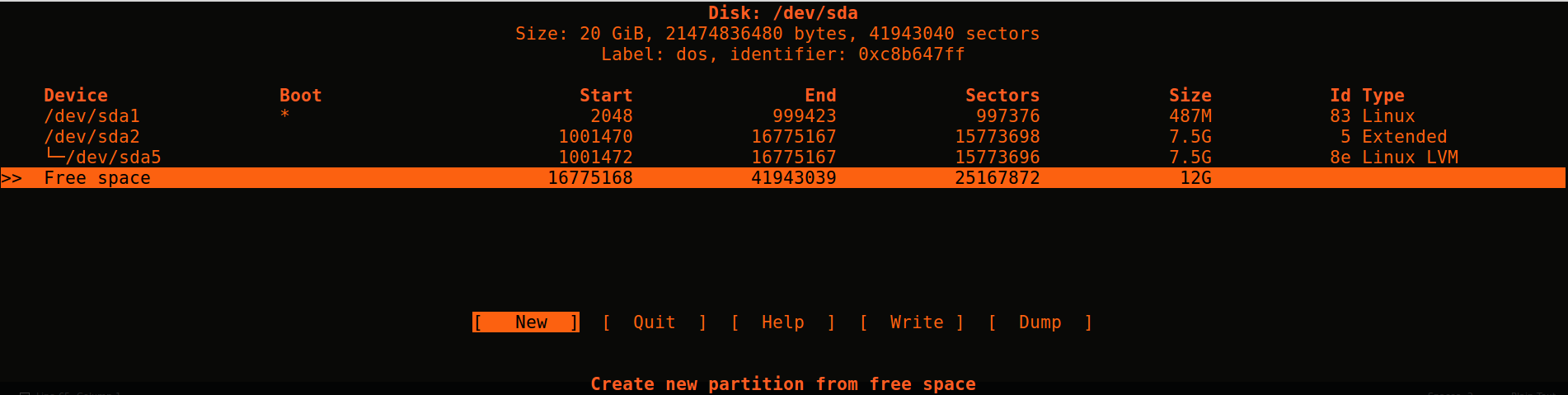
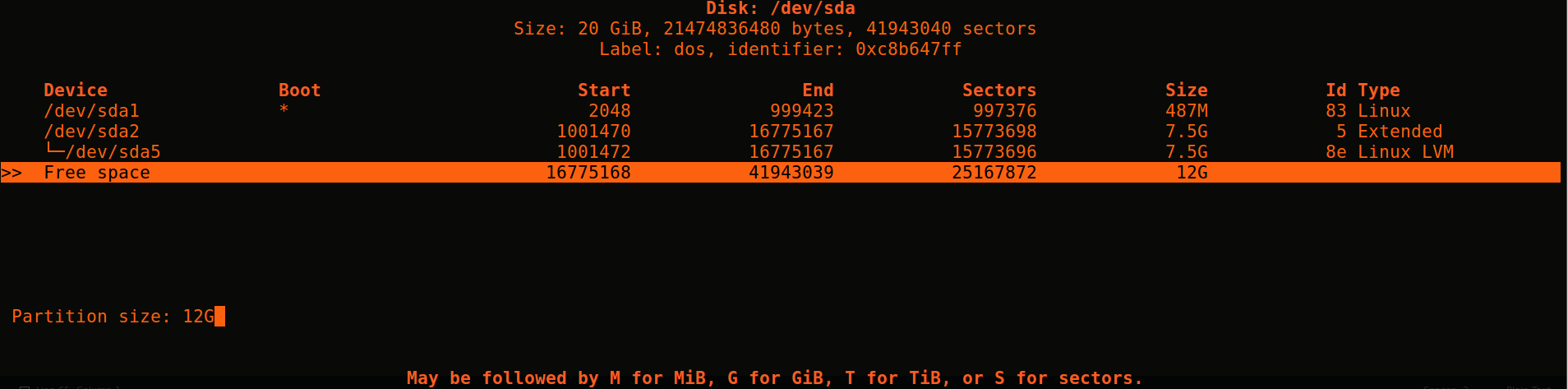
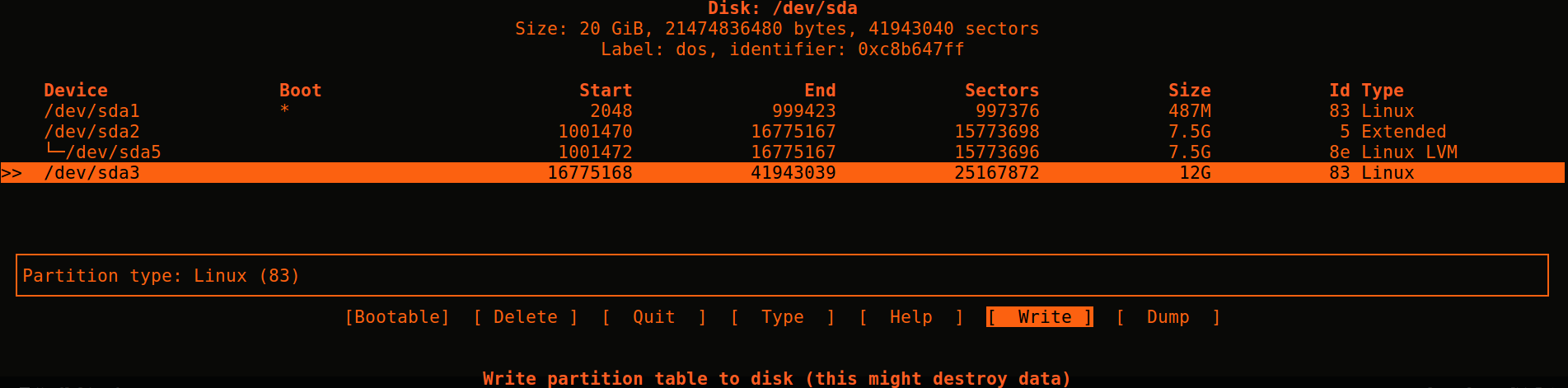
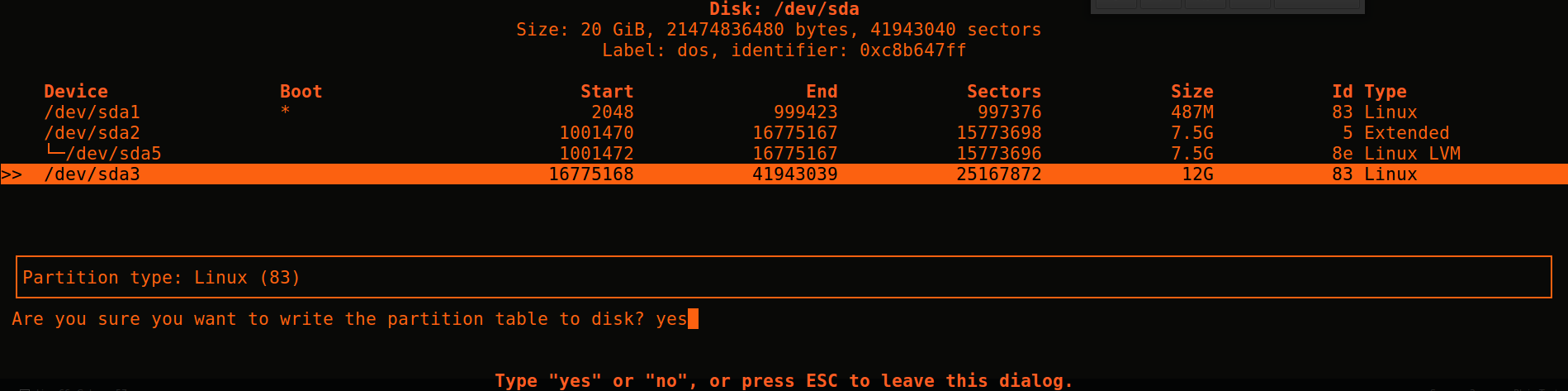

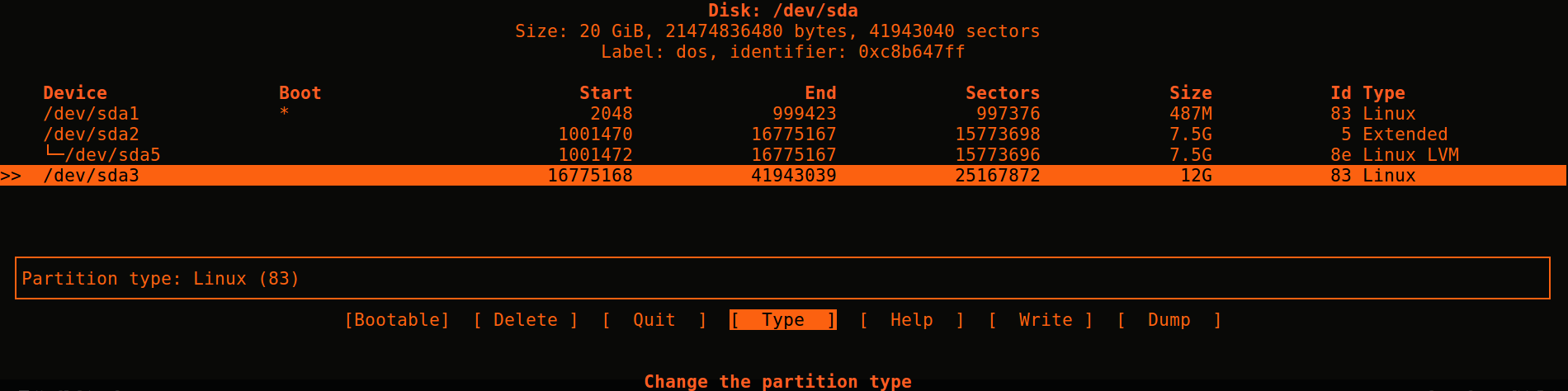
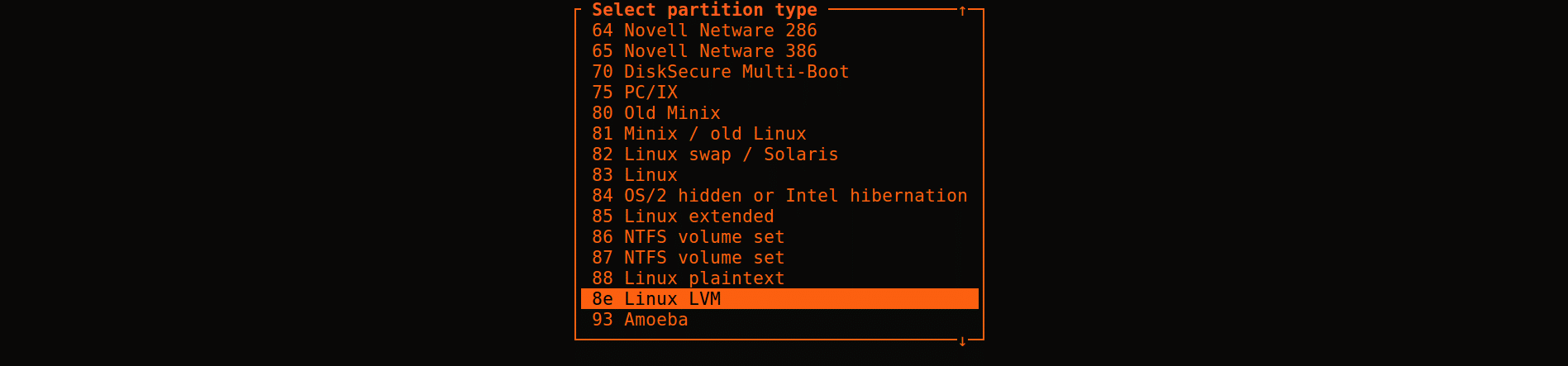

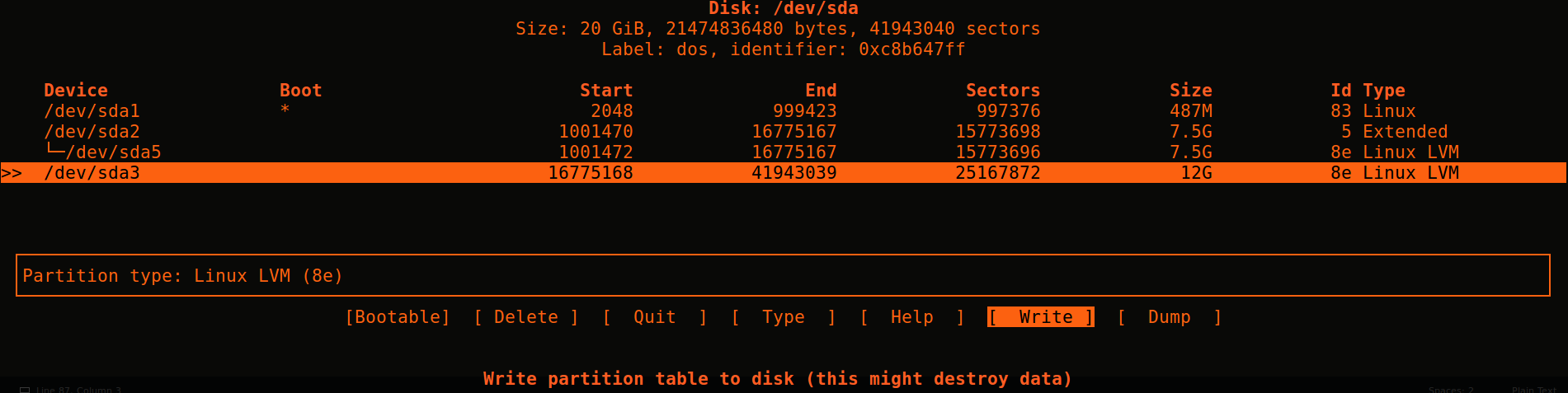
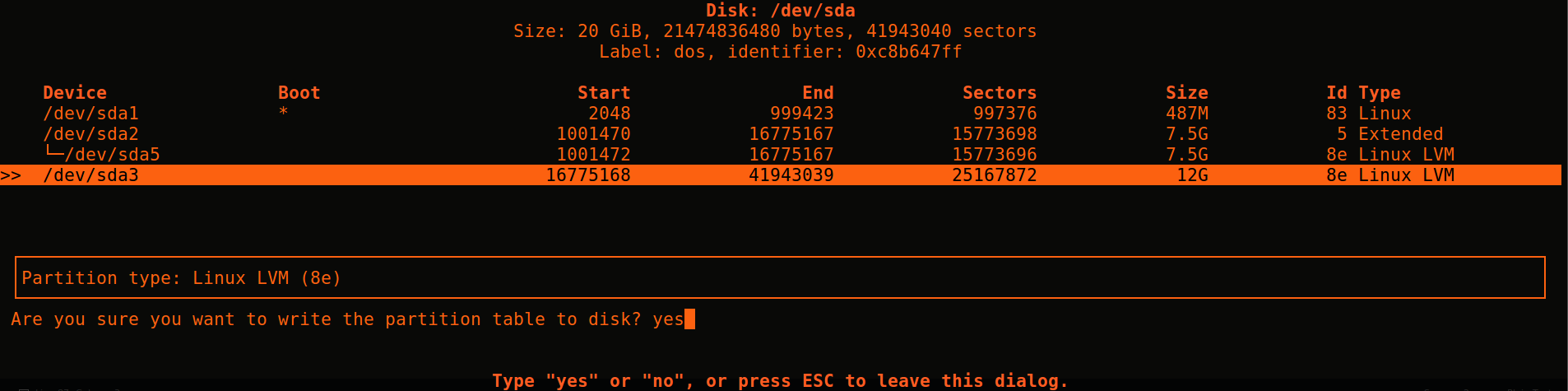
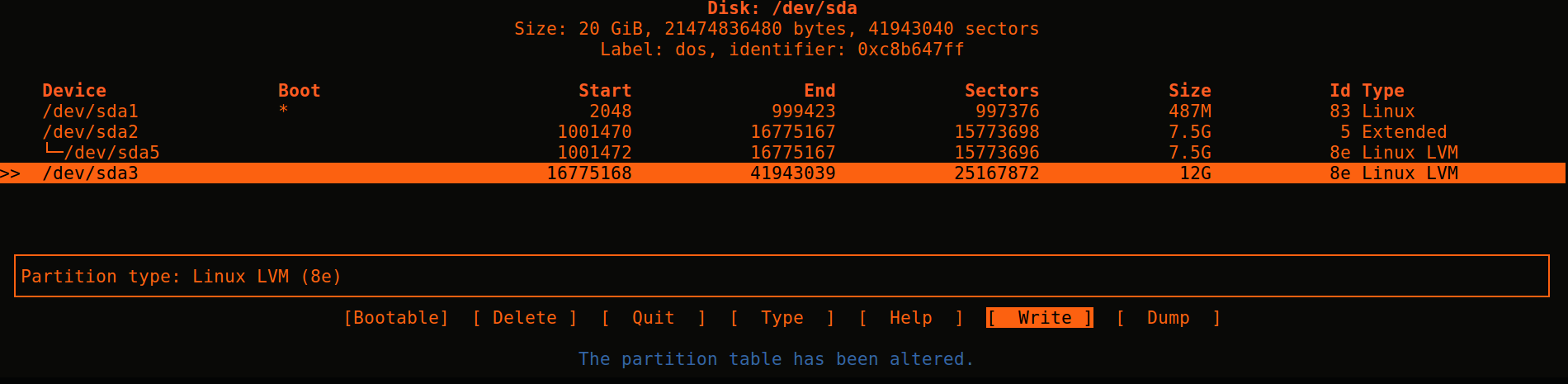
- After exiting cfdisk
# fdisk -l /dev/sda Disk /dev/sda: 20 GiB, 21474836480 bytes, 41943040 sectors Units: sectors of 1 * 512 = 512 bytes Sector size (logical/physical): 512 bytes / 512 bytes I/O size (minimum/optimal): 512 bytes / 512 bytes Disklabel type: dos Disk identifier: 0xc8b647ff Device Boot Start End Sectors Size Id Type /dev/sda1 * 2048 999423 997376 487M 83 Linux /dev/sda2 1001470 16775167 15773698 7.5G 5 Extended /dev/sda3 16775168 41943039 25167872 12G 8e Linux LVM (***** See new partition /dev/sda3*****) /dev/sda5 1001472 16775167 15773696 7.5G 8e Linux LVM - Reboot system before next step (or else you might get
Device)
/dev/sda3 not found (or ignored by filtering)# shutdown now -r - Initialize the new volume
# pvcreate /dev/sda3 Physical volume "/dev/sda3" successfully created - Get the name of volume to extend
# vgdisplay --- Volume group --- VG Name linuxetc1-vg (***** this is vg i'm extending*****) System ID Format lvm2 Metadata Areas 1 Metadata Sequence No 3 VG Access read/write VG Status resizable MAX LV 0 Cur LV 2 Open LV 2 Max PV 0 Cur PV 1 Act PV 1 VG Size 7.52 GiB PE Size 4.00 MiB Total PE 1925 Alloc PE / Size 1925 / 7.52 GiB Free PE / Size 0 / 0 ... - Extend volume group
# vgextend linuxetc1-vg /dev/sda3 Volume group "linuxetc1-vg" successfully extended - Extend root
# lvextend -l+100%FREE /dev/linuxetc1-vg/root Size of logical volume linuxetc1-vg/root changed from 6.52 GiB (1669 extents) to 18.52 GiB (4741 extents). Logical volume root successfully resized. Or if you only wanted to give 5 more GB to root # lvextend -L +5g /dev/linuxetc1-vg/root - Get filesystem name for next step
# df -h Filesystem Size Used Avail Use% Mounted on udev 477M 0 477M 0% /dev tmpfs 100M 4.6M 95M 5% /run /dev/mapper/linuxetc1--vg-root 6.3G 2.5G 3.5G 42% / (***** this line*****) tmpfs 497M 0 497M 0% /dev/shm tmpfs 5.0M 0 5.0M 0% /run/lock tmpfs 497M 0 497M 0% /sys/fs/cgroup /dev/sda1 472M 105M 343M 24% /boot tmpfs 100M 0 100M 0% /run/user/1000 - Extend filesystem
# resize2fs /dev/mapper/linuxetc1--vg-root resize2fs 1.42.13 (17-May-2015) Filesystem at /dev/mapper/linuxetc1--vg-root is mounted on /; on-line resizing required old_desc_blocks = 1, new_desc_blocks = 2 The filesystem on /dev/mapper/linuxetc1--vg-root is now 4854784 (4k) blocks long. - See the increased size
# df -h Filesystem Size Used Avail Use% Mounted on udev 477M 0 477M 0% /dev tmpfs 100M 4.6M 95M 5% /run /dev/mapper/linuxetc1--vg-root 19G 2.5G 15G 15% / (***** this line*****) tmpfs 497M 0 497M 0% /dev/shm tmpfs 5.0M 0 5.0M 0% /run/lock tmpfs 497M 0 497M 0% /sys/fs/cgroup /dev/sda1 472M 105M 343M 24% /boot tmpfs 100M 0 100M 0% /run/user/1000
2. Faster Method Tested in Ubuntu Server 18.04.3 LTS
This method is a little faster than the first. This is due to a new option in the cfdisk menu called “Resize” that saves some steps.
After extending the volume in VMware ESXi (shutdown vm, backup/export vm, remove all snapshots, then increased number in disk size, take snapshot of vm again before following the next steps so you can revert mistake/error).
The following example is extending volume on root partition on a system that is already using LVM.
sshinto the system, switch to root and runcfdisk.- Choose the partition to extend and select “Resize”.
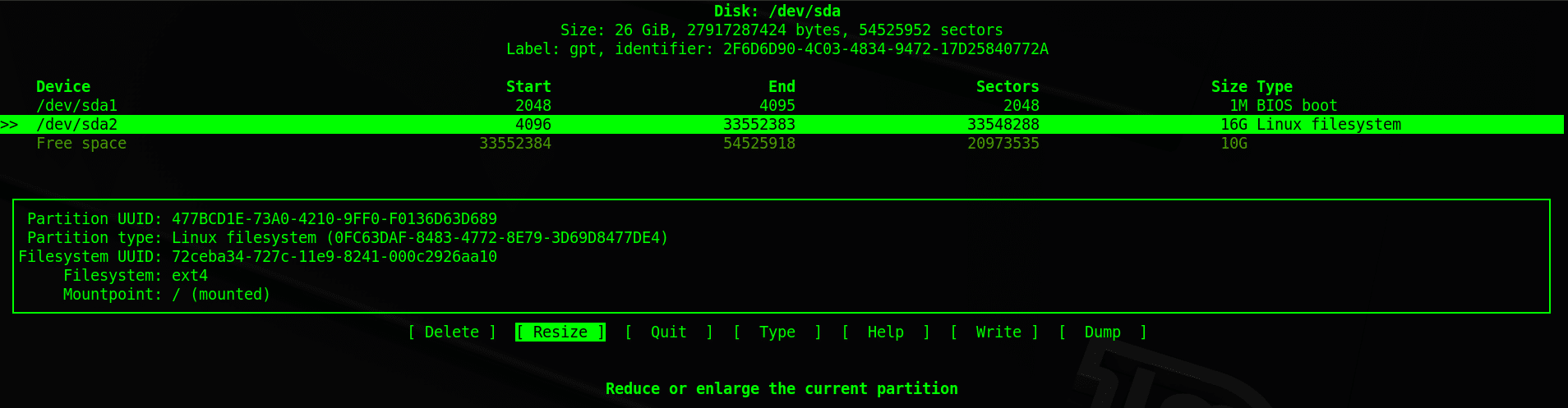
- Set the “New size”.
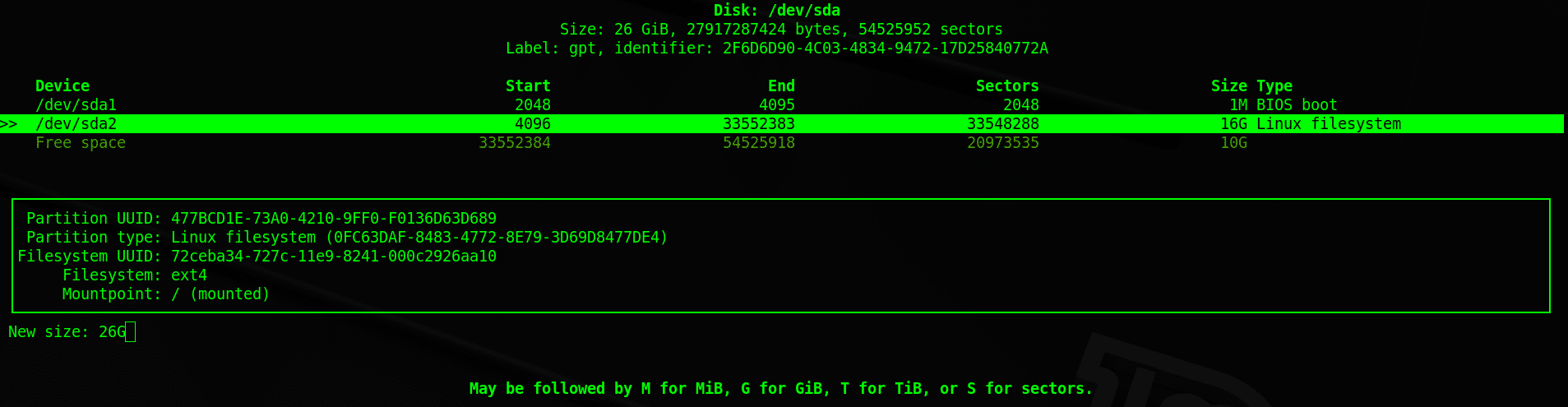
- After pressing enter, you’ll see screen with the following note “Partition [someNumber] resized”:
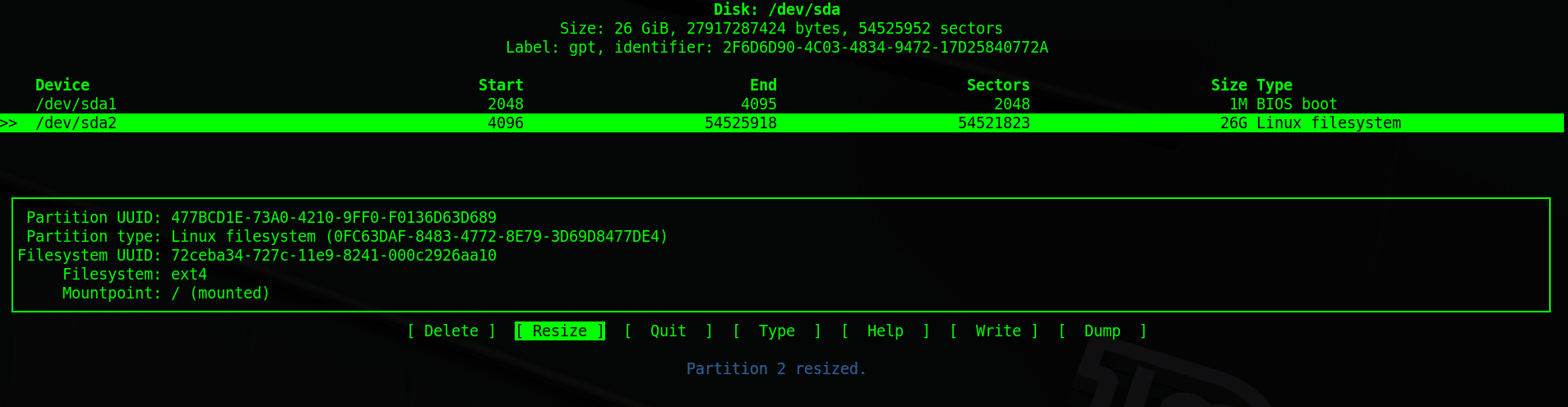
- Next you’ll need to “Write” (save) your changes:
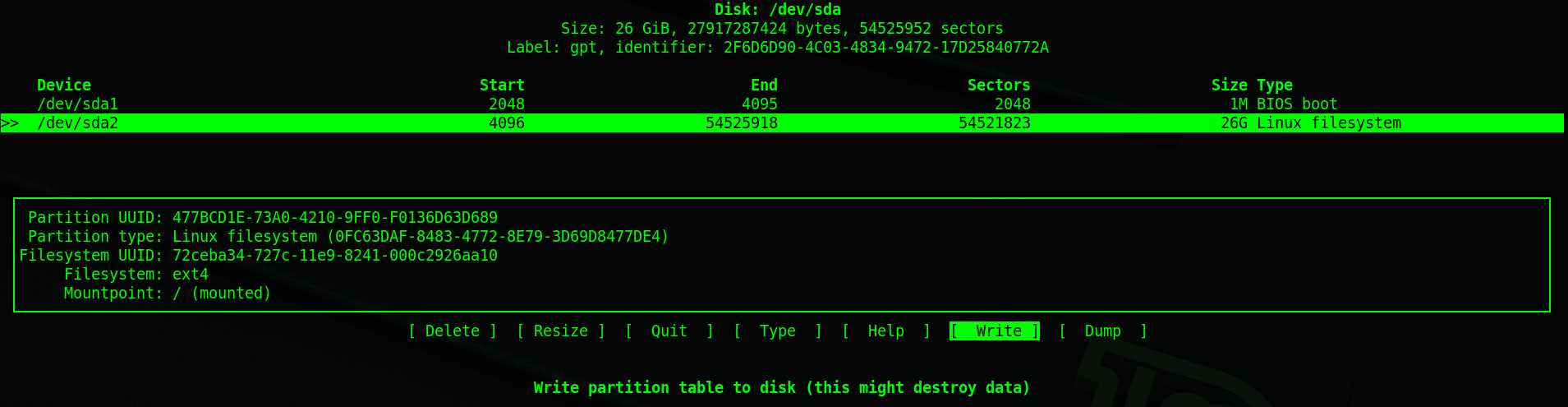
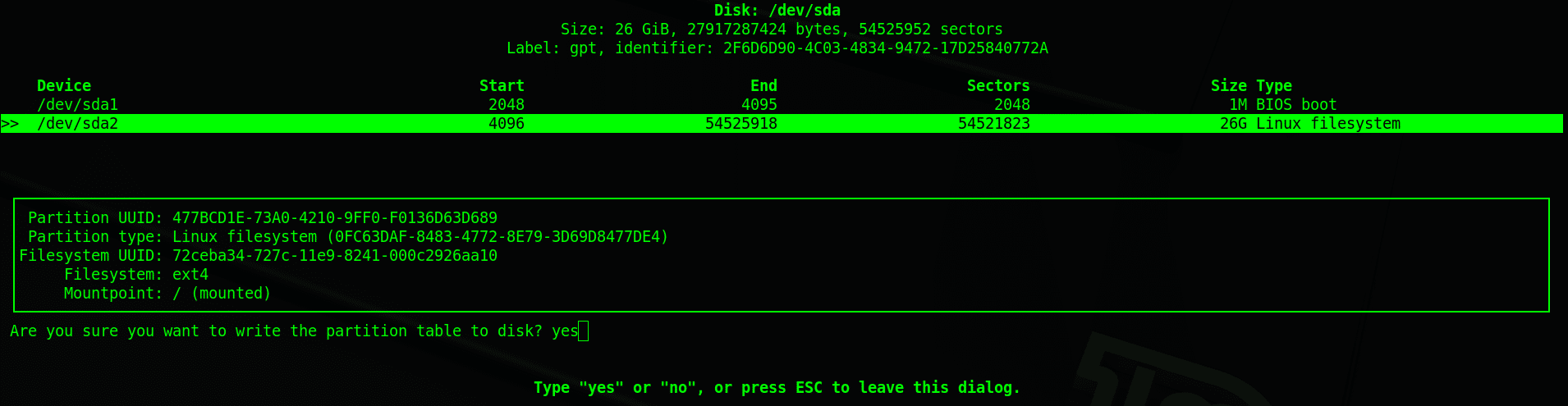
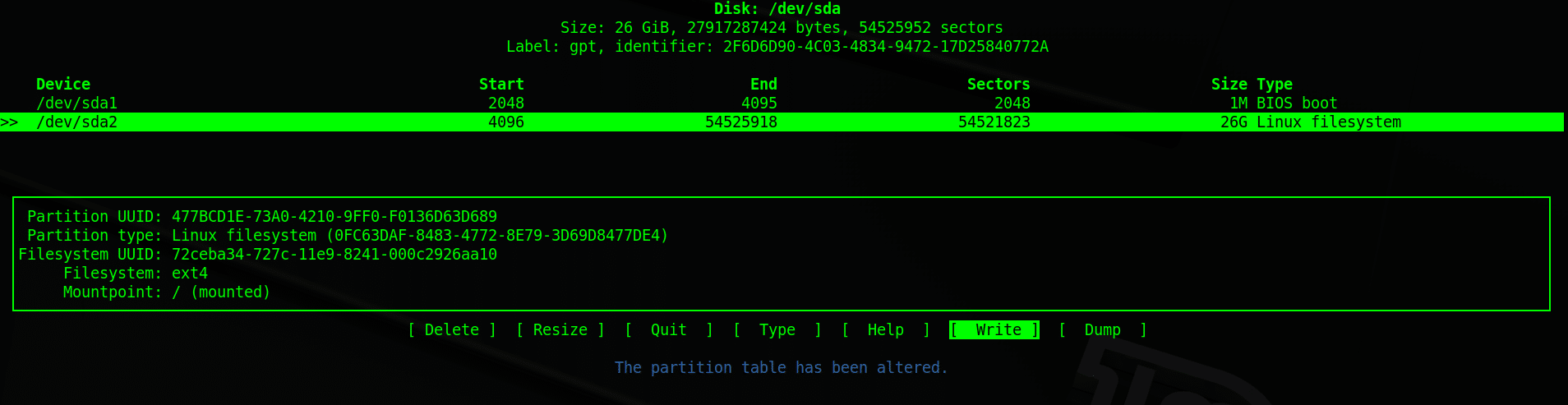
- Quit
cfdisk. When you exit you may see message “syncing disks”.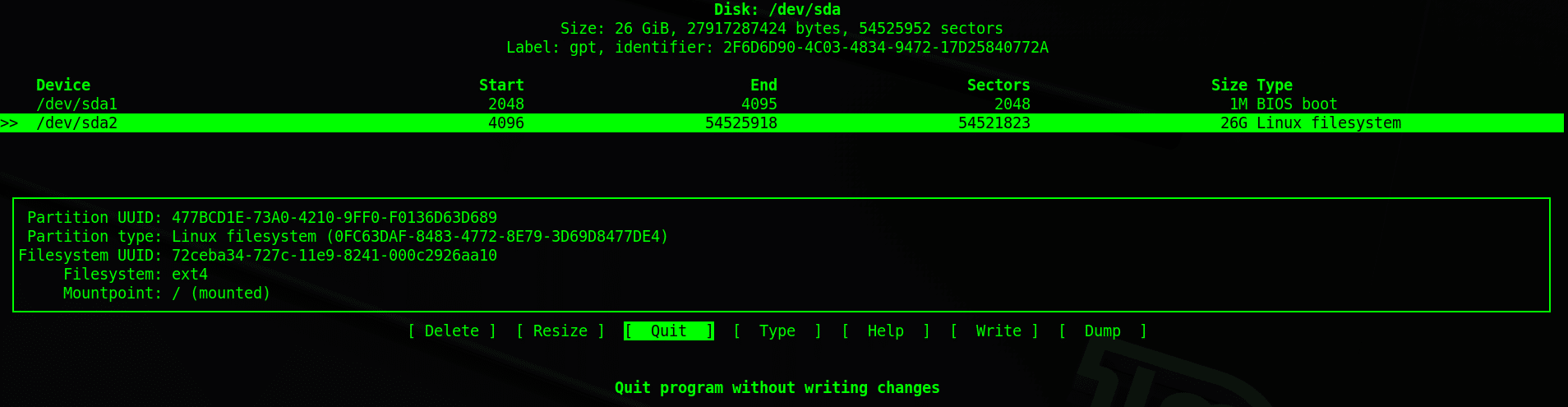

- I rebooted my system at this point but it may not be necessary. Now you can pickup from step 19 from the first method (repeated below).
- (19) Get filesystem name for next step
# df -h Filesystem Size Used Avail Use% Mounted on udev 477M 0 477M 0% /dev tmpfs 100M 4.6M 95M 5% /run /dev/mapper/linuxetc1--vg-root 6.3G 2.5G 3.5G 42% / (***** this line*****) tmpfs 497M 0 497M 0% /dev/shm tmpfs 5.0M 0 5.0M 0% /run/lock tmpfs 497M 0 497M 0% /sys/fs/cgroup /dev/sda1 472M 105M 343M 24% /boot tmpfs 100M 0 100M 0% /run/user/1000 - (20) Extend filesystem
# resize2fs /dev/mapper/linuxetc1--vg-root resize2fs 1.42.13 (17-May-2015) Filesystem at /dev/mapper/linuxetc1--vg-root is mounted on /; on-line resizing required old_desc_blocks = 1, new_desc_blocks = 2 The filesystem on /dev/mapper/linuxetc1--vg-root is now 4854784 (4k) blocks long. - (21) See the increased size
# df -h Filesystem Size Used Avail Use% Mounted on udev 477M 0 477M 0% /dev tmpfs 100M 4.6M 95M 5% /run /dev/mapper/linuxetc1--vg-root 19G 2.5G 15G 15% / (***** this line*****) tmpfs 497M 0 497M 0% /dev/shm tmpfs 5.0M 0 5.0M 0% /run/lock tmpfs 497M 0 497M 0% /sys/fs/cgroup /dev/sda1 472M 105M 343M 24% /boot tmpfs 100M 0 100M 0% /run/user/1000
Articles:
https://wiki.ubuntu.com/Lvm
http://www.geoffstratton.com/expand-hard-disk-ubuntu-lvm