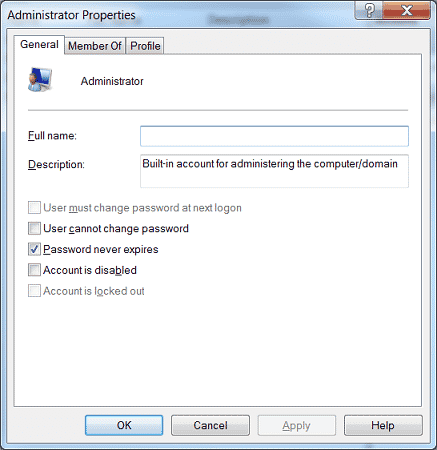Source: https://www.windows-commandline.com/set-password-to-never-expire/
Learn how to configure a user account so that the password never expires. This can be done from Windows command prompt as well as in “local user accounts” console.
Set password to never expire from CMD
Run the following steps to disable password expiry from command line.
- Open elevated admin command prompt
- Run the command.WMIC USERACCOUNT WHERE Name=’username’ SET PasswordExpires=FALSE
Example: To never expire password of administrator account.
c:\>net user administrator | findstr /C:expires Account expires Never Password expires 9/12/2017 9:02:26 PM
You can see above that the password would expire on 9/12. Now we are going to change that.
c:\>WMIC USERACCOUNT WHERE Name='administrator' SET PasswordExpires=FALSE Updating property(s) of '\\MYPC\ROOT\CIMV2:Win32_UserAccount.Domain="MYPC",Name="administrator"' Property(s) update successful.
Checking password expiry date now
c:\>net user administrator | findstr /C:expires Account expires Never Password expires Never
Using User accounts console
Do the following steps to disable password expiry in user account console.
- Execute the command
lusrmgr.mscfrom Run. - Click on users in the list displayed on the left side
- Double click on the user account you would like to update
- Select the check button
Password never expires. Click OK