Source: https://www.prajwaldesai.com/how-to-reset-virtual-machine-password-vmware/
In this article, I will show you 2 ways to reset virtual machine password of an encrypted virtual machine. You can easily change VMware VM password and set a new password.
One of the ways to secure a VMware virtual machine is to enable the Trusted Platform Module and encrypt it with a password. Refer to the following article to know how to enable TPM on a virtual machine.
Once you encrypt the virtual machine, you will have to enter the password to power on the VM every time. So, it is important to remember the VM password.
VMware Workstation Pro allows you to change the password for an encrypted virtual machine. However, remember that changing the password does not re-encrypt the virtual machine.
Download: VMware Workstation 16.0 Pro User Guide
To reset virtual machine password in VMware Workstation, you must know the existing password for the VM. If you forget the password, Workstation Pro does not provide a way to retrieve it.
In Workstation Pro, there are two ways to reset VMware VM password:
- Remove TPM, encryption and then encrypt the virtual machine again with a different password
- From the VM settings, use the Change Password option to set a new password for the virtual machine.
Also Read: How to Configure Autologin for VM in VMware Workstation
Method 1 – Reset VM Password using Change Password Option
Using the change password option from VM settings, you can reset the VMware VM password with following steps:
- Power Off the Virtual Machine from VMware Workstation console.
- Right-Click the VM and select Settings.
- On VM Properties window, switch to Options tab.
- Click Access Control and select Change Password.
- Enter the current password for the VM and enter the new password twice and click OK.
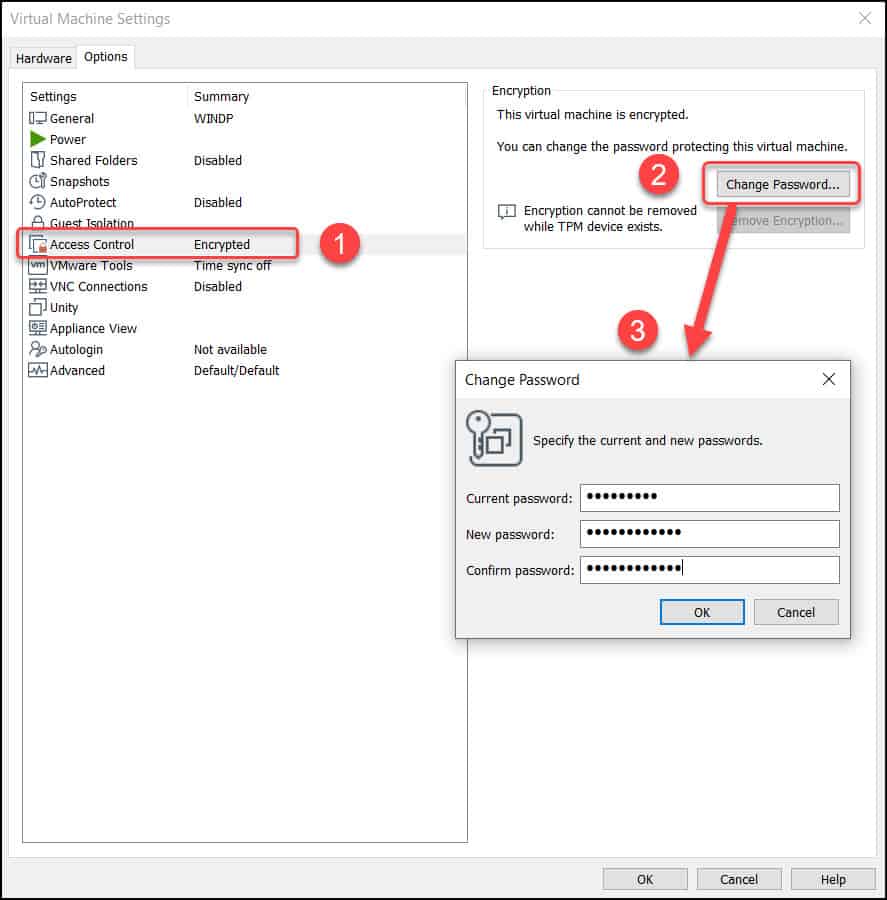
The message box with “Password change was successful” confirms the VM password change was successful. Click OK to close the confirmation box.
Note: Changing the VM password does not re-encrypt the virtual machine. If you want to manually re-encrypt the VM, you have to decrypt it and then encrypt it.
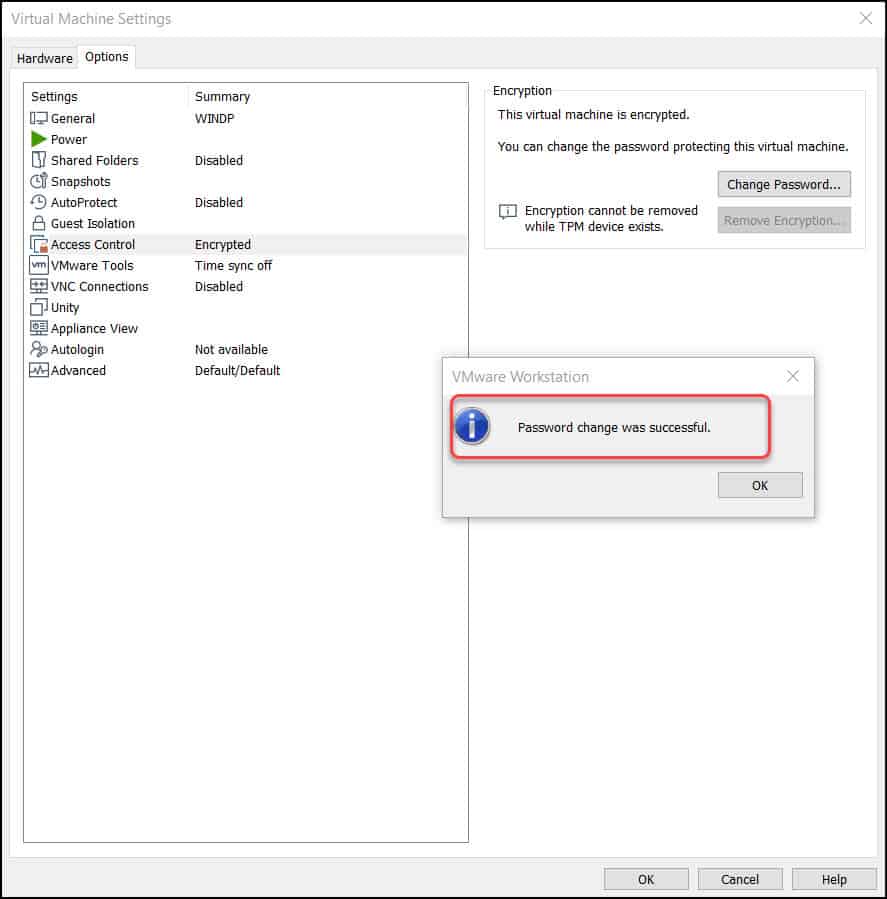
Method 2 – Reset Virtual Machine Password
In this method, we will reset the virtual machine password by removing the trusted platform module and removing encryption. Then encrypt the VM and set a new password.
Power off the virtual machine, right-click the VM and select Settings.
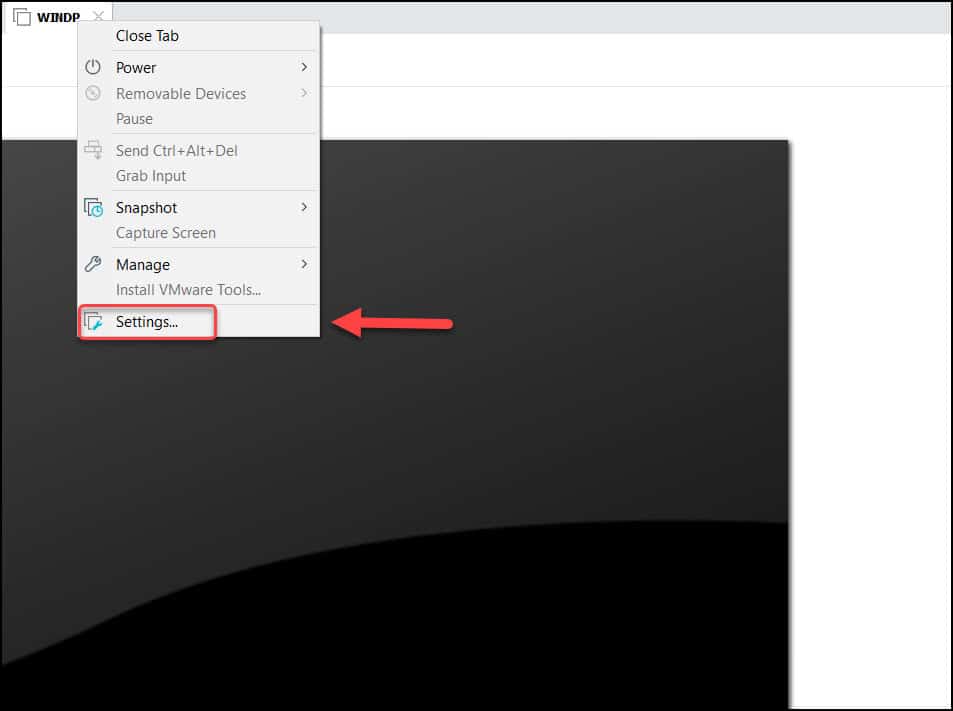
On the Virtual Machine settings window, select the Hardware tab > Trusted Platform Module and click Remove.
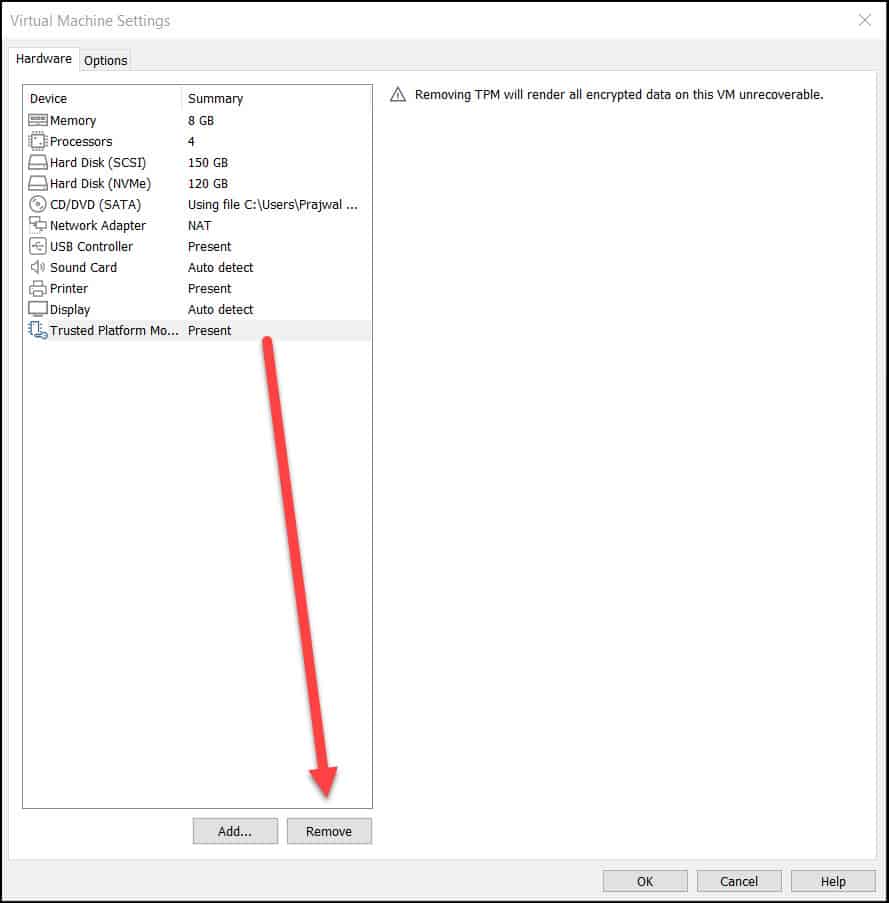
Once you remove the TPM module, on the VM settings window, click Options tab. Select Access Control and under Encryption, select Remove Encryption.
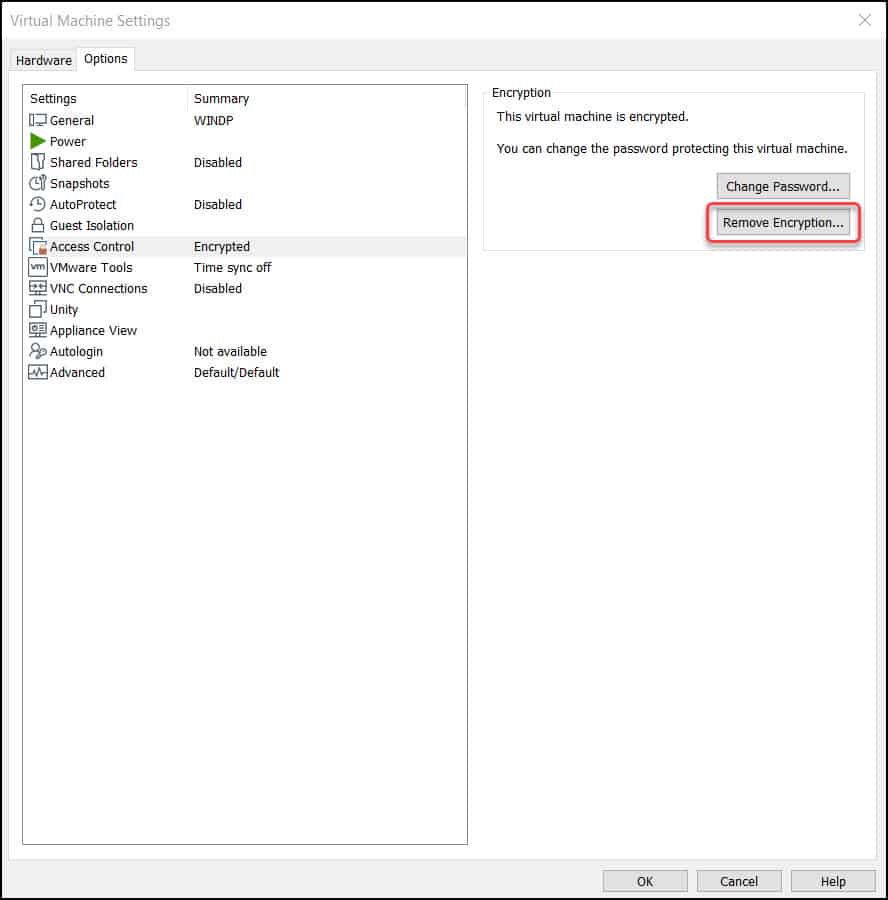
To decrypt the virtual machine, you will need to enter the password that was used while encryption it. If you don’t remember this password, you cannot proceed further.
Enter the password and select Remove Encryption.
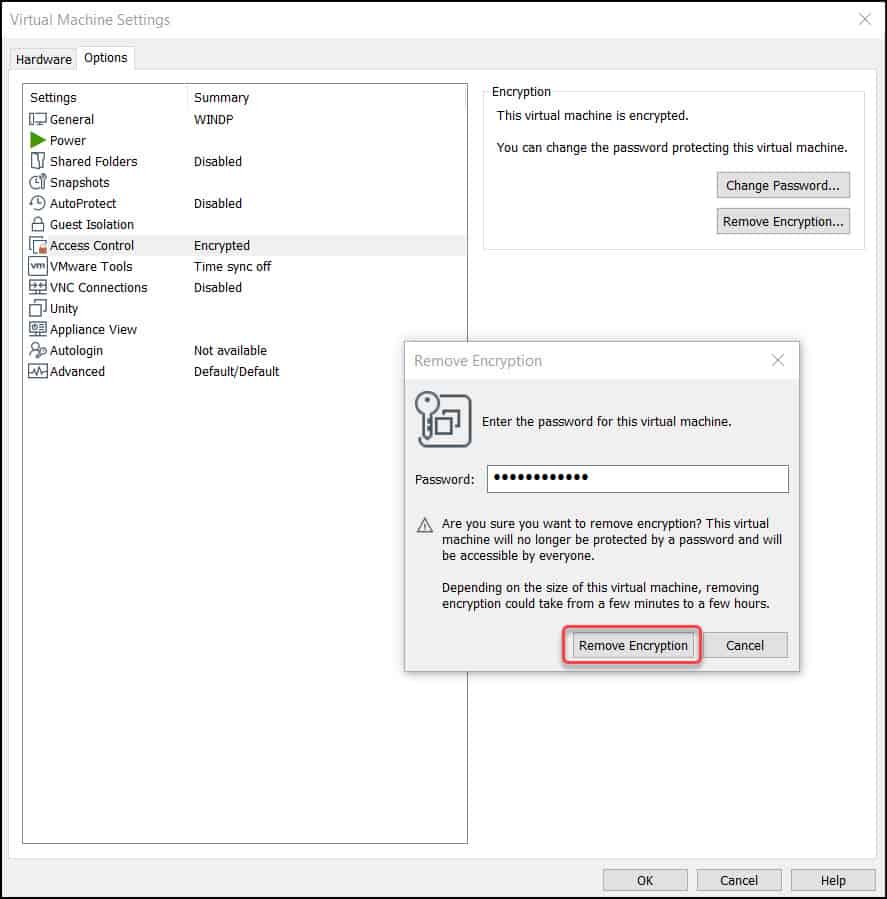
You will now see the dialog box with message “Removing encryption from virtual machine“. Depending upon the size of the virtual machine, this process may take around 2-5 minutes to decrypt the VM.
Also Read: Easy Steps to Install VMware Tools on Windows 11 VM
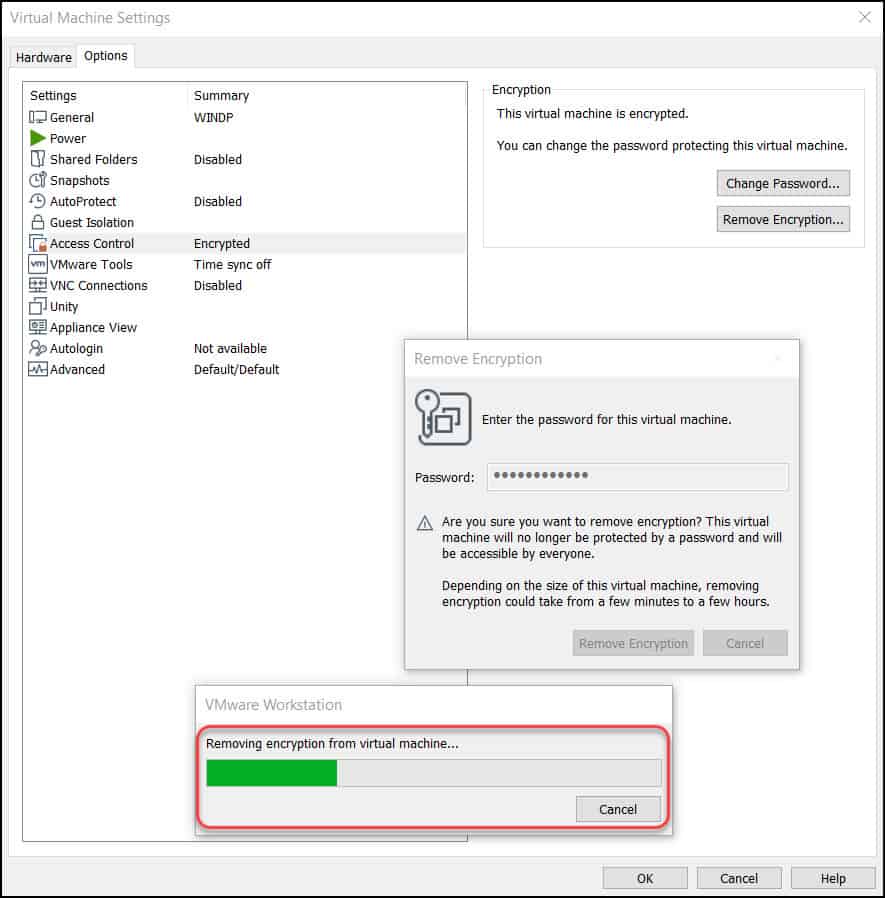
Now we have removed the TPM module and decrypted the virtual machine. Click Access Control and under Encryption, click the Encrypt button.
To set the password for the virtual machine, enter the password twice in the Encrypt Virtual Machine box and click Encrypt.
This completes the steps to reset virtual machine password. Your VM is encrypted and secure now.
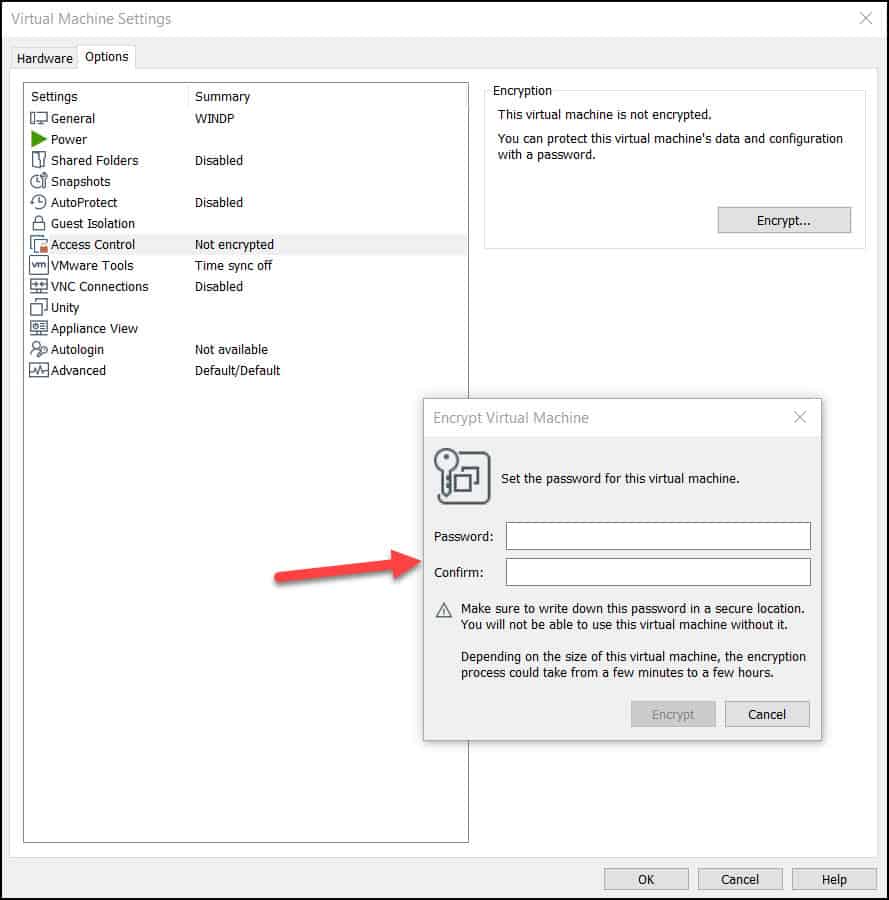
Conclusion
In this article, I have covered two methods to reset the VM password using VMware workstation. You can use any of these methods to reset or change a password that is set for a VM. If you have any questions or suggestions, let me know in the comments section.