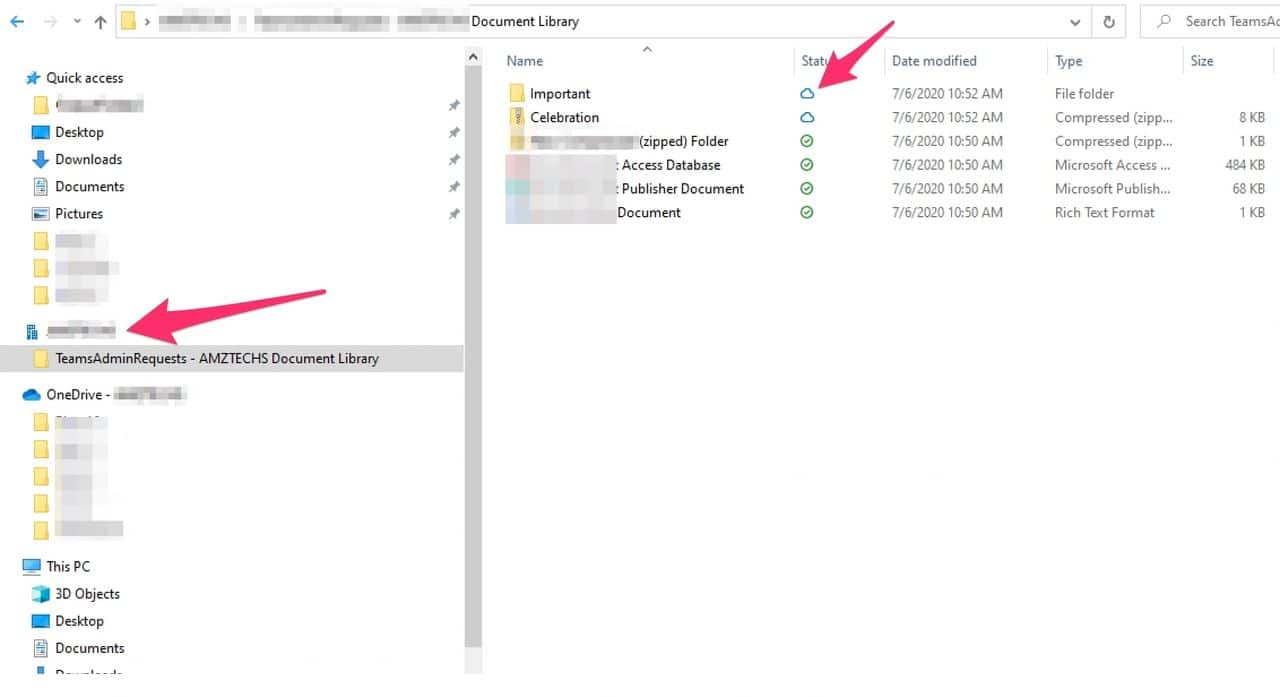This setting lets you sync SharePoint team site libraries to sync automatically the next time users sign in to the OneDrive. It may take up to 8 hours to appear in File Explorer.
Prerequisites:
- Windows 10 1709 or later.
- OneDrive Files On Demand Enabled.
- SharePoint Online.
Solution:
- Navigate to Endpoint Manager Admin Center -> Devices-> Windows-> Configuration Profiles.
- Create Profile-> Windows 10 and Later ->Administrative Templates
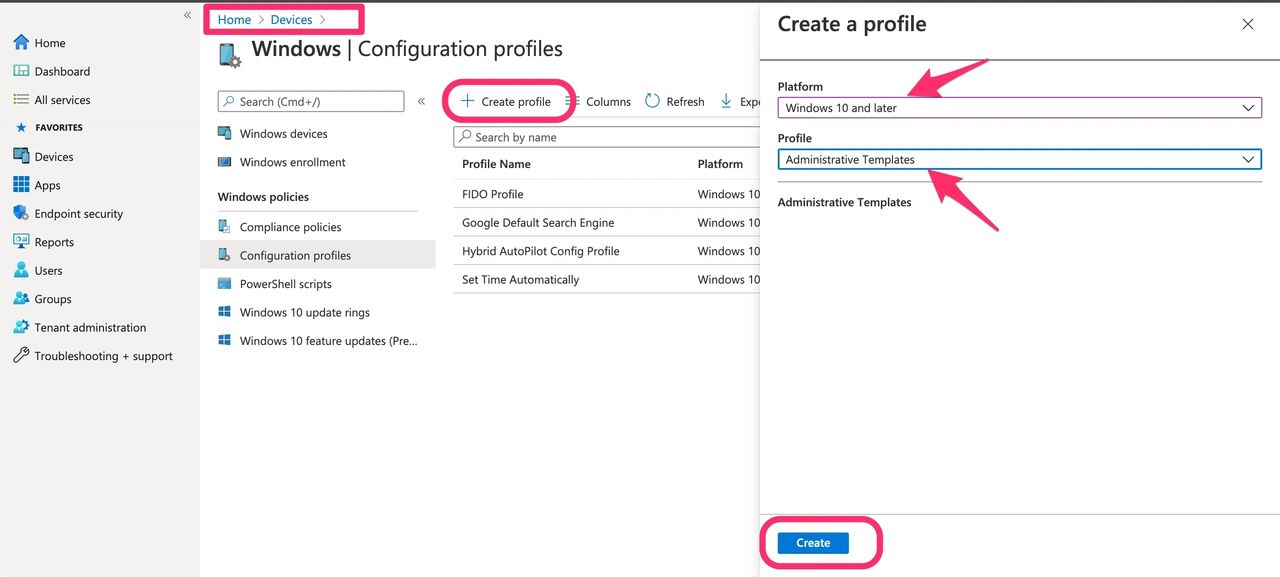
- Navigate to the SharePoint Site- find the Document Library and hit Sync – Copy Library ID. You will need this ID in next step.
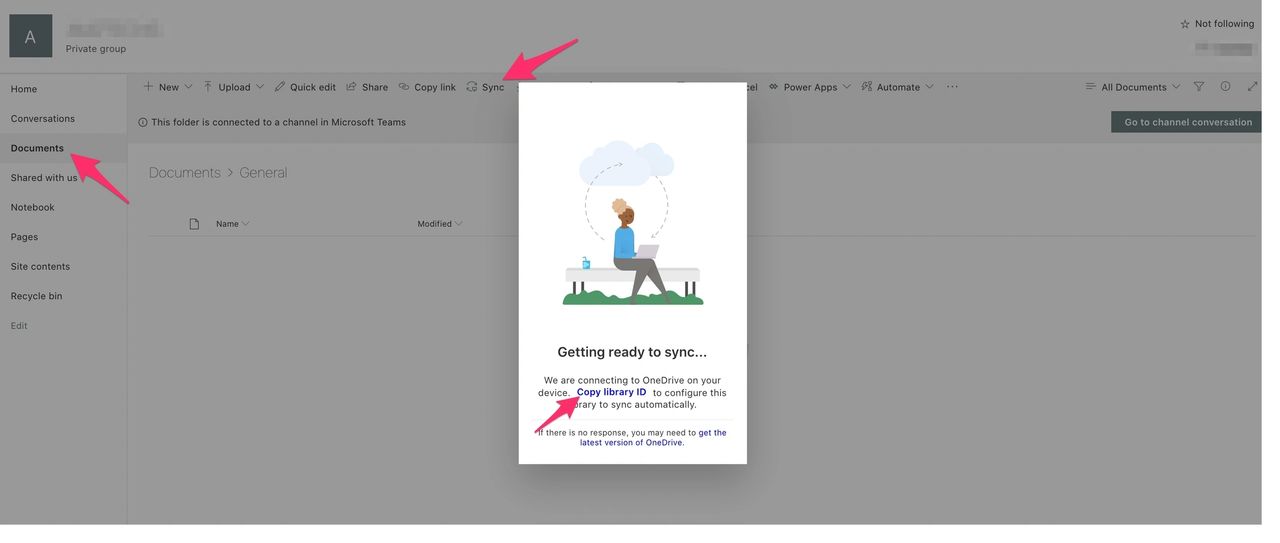
- Name the Policy and search for “Configure team site libraries to sync automatically” under User Configurations.
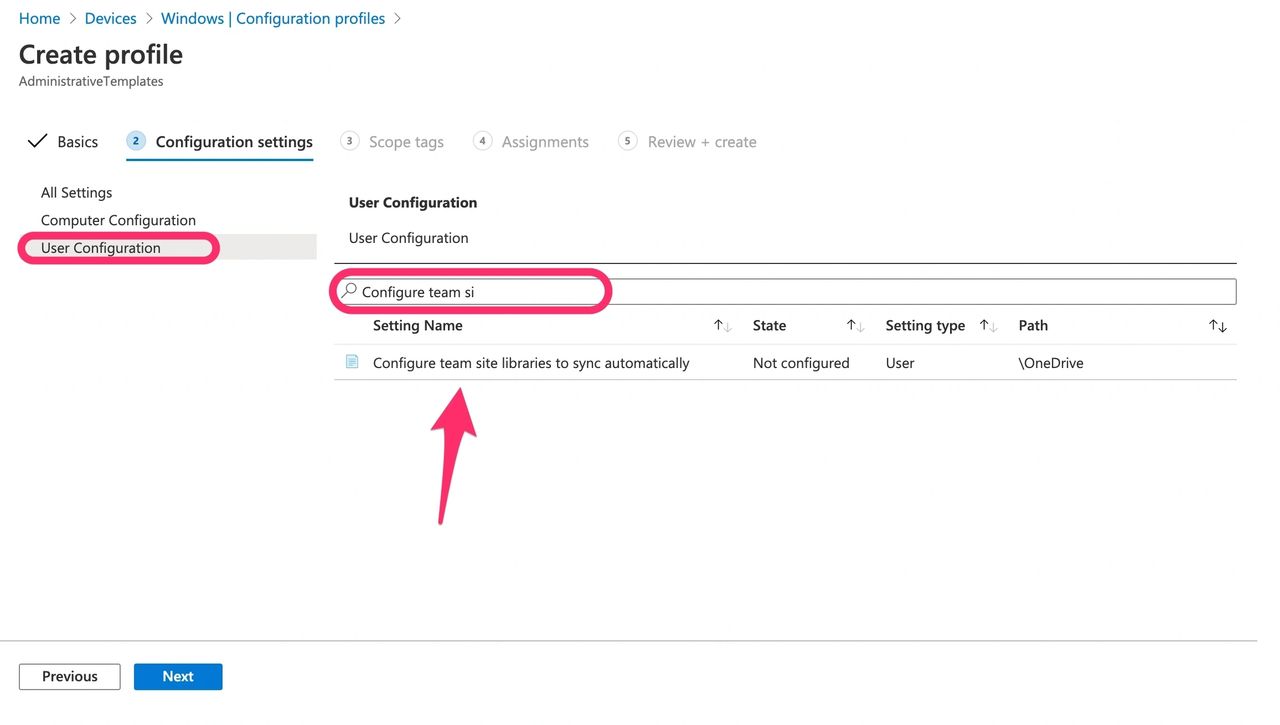
- Enable the Policy and Insert Library Display Name and Copy of Library ID noted earlier.
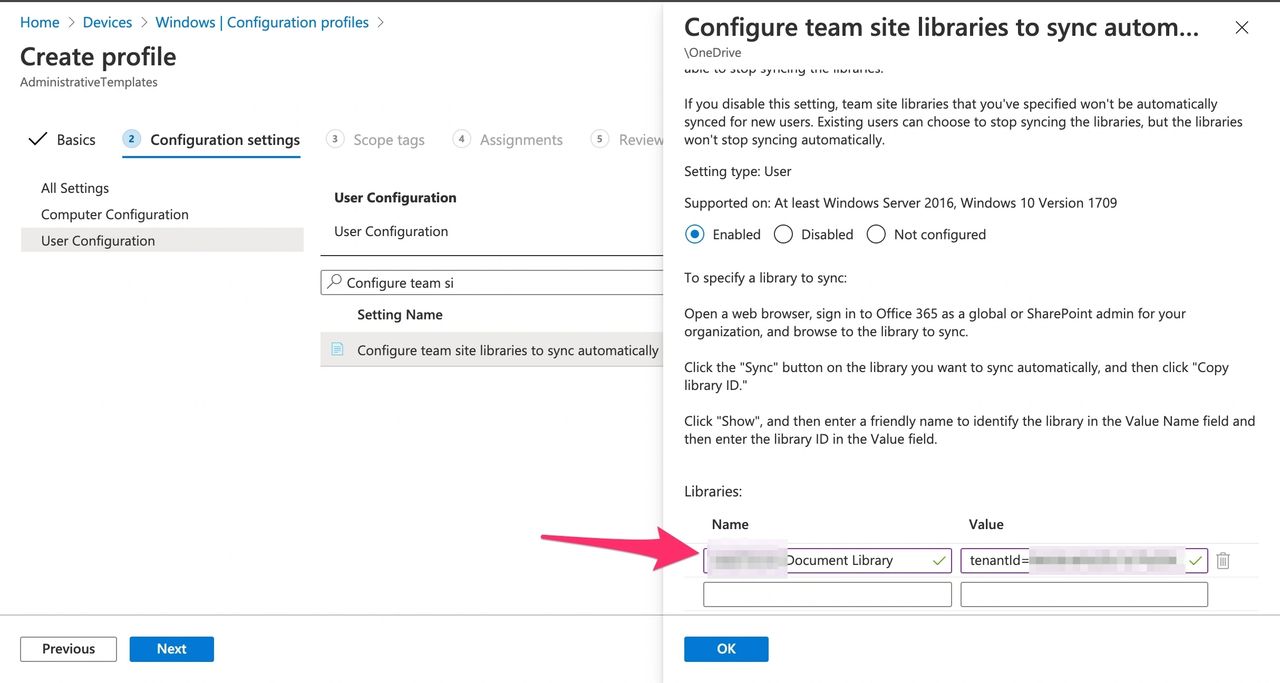
- Scope the policy to the right Group and Create the Policy.
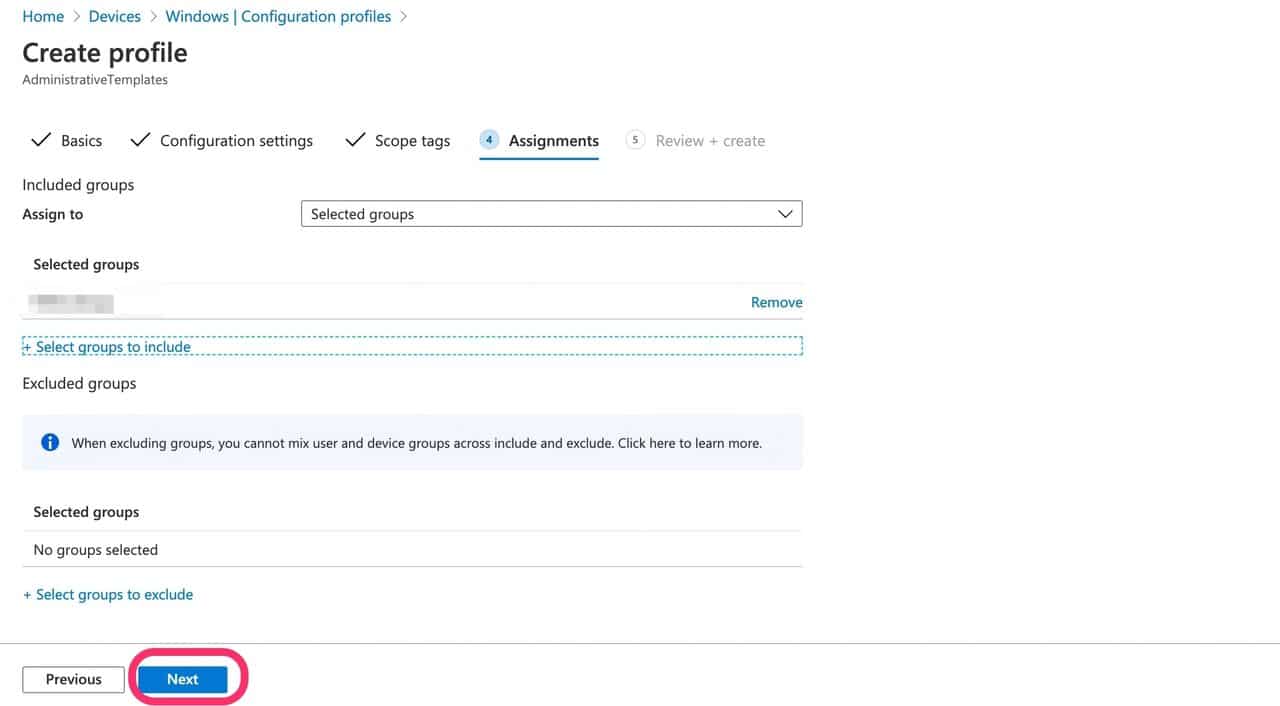
End User Experience
After the user signs in, the new Document Library will appear in File Explorer. Please note the process may take up to 8 hours.