Source: https://lazyadmin.nl/office-365/power-automate-expression-editor-and-dynamic-content-update/
One of the most annoying things about Power Automate, the former Microsoft Flow, is the small, odd placed Expression Editor. Good to know is that Microsoft is working on an update that is available for you to try out right now.
In this article, I will give you a quick walkthrough of the new features. First, we need to enable the experimental features:
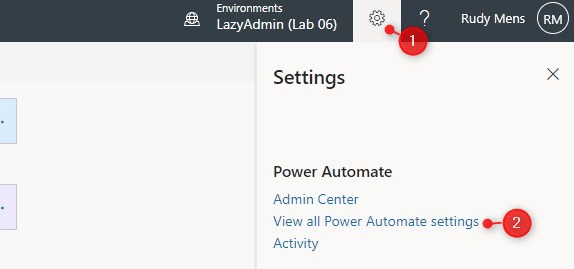
- Click on the settings icon in the top right corner in Power Automate
- Select View all Power Automate settings
- Turn on the Experiment Features
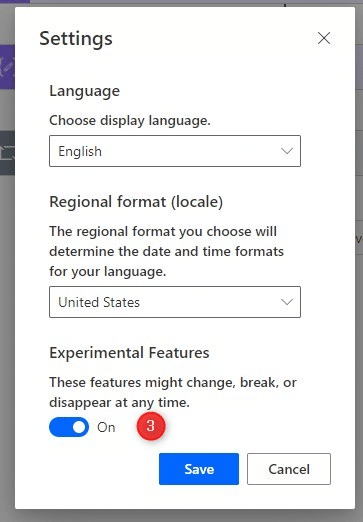
Power Automate Expression Editor Update
Throughout Flow you will notice that the style of the step is polished a bit. The layout of some actions are changed more then others.
If we take a look at the compose action for example we already see a small change to the input field:
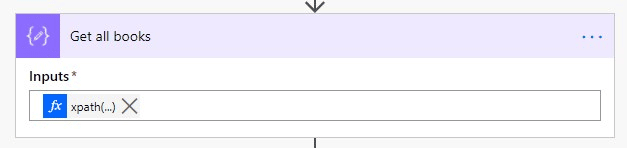
But the big improvement comes when you are going to write an expression. Click on the Add an Expression but or use the key combination Ctrl + Shift + Space to open the editor:
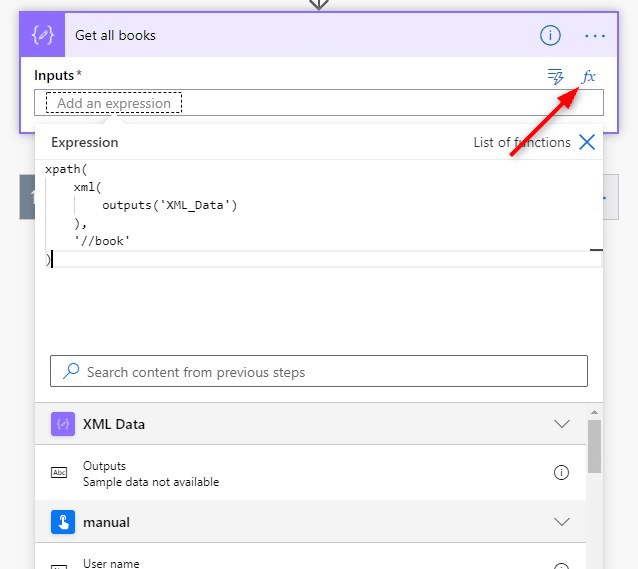
As you can see we can now create multiline expression which is much easier to work with then the old style editor.
Dynamic content update
As you probably already noticed, the dynamic content is updated as well. The changes are not as big as the editor, but it’s nice. We can use the button to open the dynamic content or press the key combination Ctrl + space.
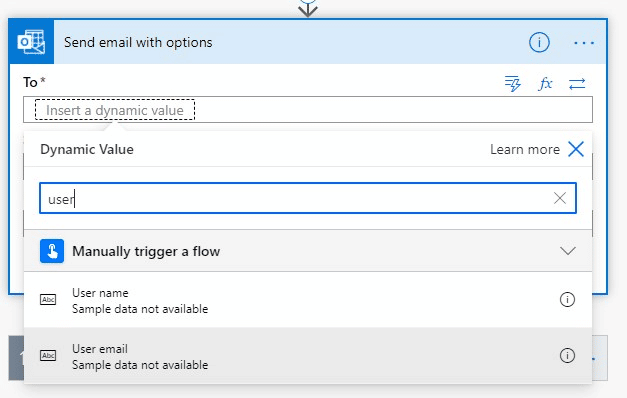
The dynamic value list opens and you can immediately search for the correct value. It looks a lot nicer and it’s more in line with your workflow.
Wrapping up
As you can see not a really big update, but a welcome one. I think we can say that this is the update that we are all have been waiting for.