Source: https://lazyadmin.nl/home-network/unifi-teleport/
Teleport was originally released in 2018 for the AmpliFi product line of Ubiquiti. But it’s now also available for the UniFi network console. UniFi Teleport allows you to create a VPN connection with one click from your mobile device to your home network.
With a traditional VPN, you will need to configure your network, maybe open ports, create a username and password, etc, before you can make a VPN connection. With UniFi Teleport, you only need to create an invention link in your controller.
In this article, I will explain what you need for UniFi Teleport and how to use it.
What is UniFi Teleport
UniFi Teleport allows you to make a VPN connection to your home network with one click. It uses the WireGuard VPN protocol, which is commonly used by large VPN providers, like NordVPN or Surfshark.
The difference compared to these VPN providers is that with teleport you create a VPN tunnel to your home network. This is ideal when you are on a public wireless network and want to securely access your bank account or other sensitive information.
With Teleport you can not only safely browse the internet, but you can also access your home network. After you have made the VPN connection you can access all your home network devices just like when you are connected to your wireless network at home.
UniFi Teleport works with an invitation link, this link needs to be generated in the UniFi network controller and is only valid for 24 hours. The link can only be used by one client device. So you need to create an invitation link for each device that you want to give access to.
The VPN tunnel is stored on your mobile devices after accepting the link, allowing you to use the VPN connection at any moment that you want through the Wifiman app.
Requirements for UniFi Teleport
There are a couple of requirements at the moment before you can use the new Teleport feature in your UniFi network. Not all UniFi OS Consoles are supported, only the following models can run Teleport:
- Dream Machine
- Dream Router
- Dream Machine Pro
- Dream Machine Pro SE
You will also need to run the latest UniFi OS Console firmware, 1.12.0, or later for the Dream Machine and Dream Machine Pro. And version 2.4.0 or later for the Dream Router and Dream Machine Pro SE.
To check the version of your console you can simply open your UniFi OS Console, and find the version on the dashboard below your console name in the top left corner.
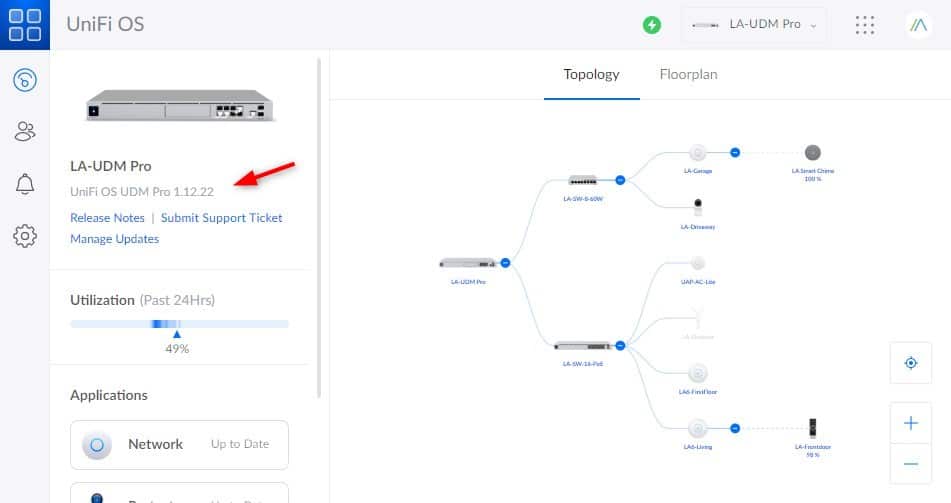
Other requirements for Teleport are:
Check UniFi Network version
To check if you are running the latest UniFi network version we will need to open the UniFi OS console and navigate to settings.
Here you will see all the UniFi apps that are running on your console. Make sure that the Network app is running version 7.1 or higher. If you are running a lower version, then make sure that it’s up-to-date.
Remote Access
Remote access to the UniFi console must be enabled to use Teleport. You can enable remote access in UniFi OS under Settings > System.
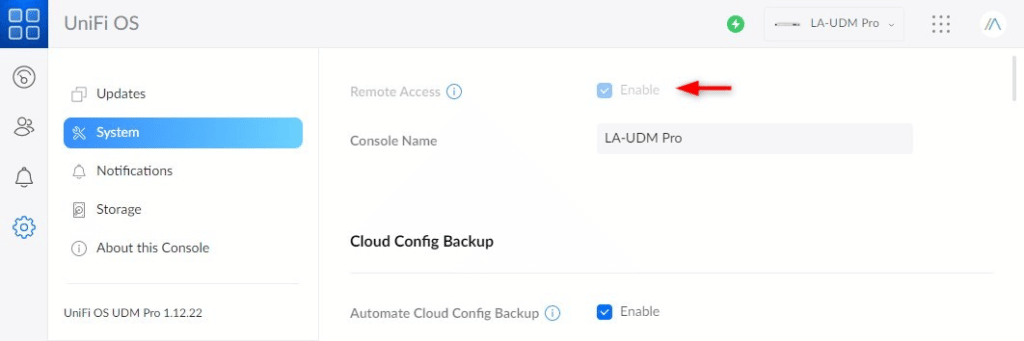
Enable UniFi Teleport
Enabling Teleport is really easy after you have made sure that everything is up-to-date. All we need to do is enable the feature in the UniFi Network app.
- Open the UniFi Network Controller
- Goto Settings > Teleport & VPN
- Enable Teleport
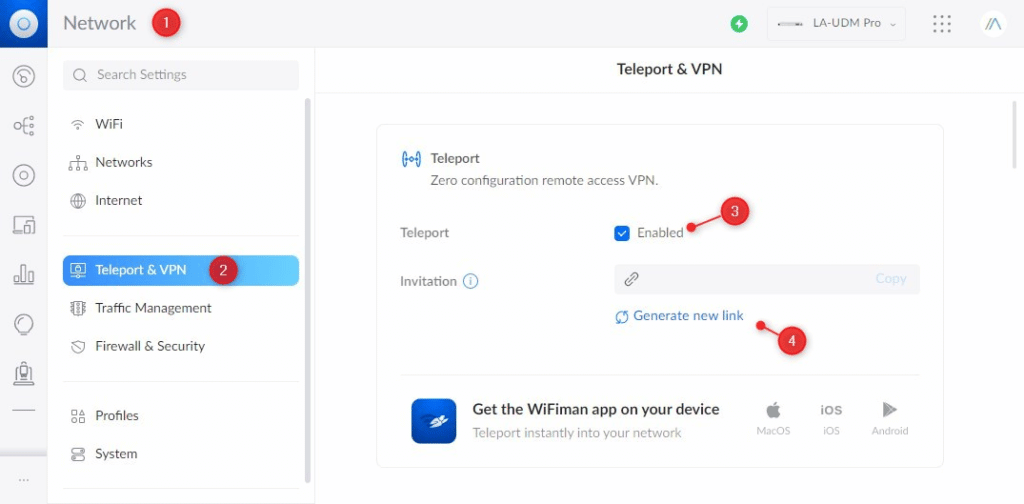
You only need to generate a new invitation link (4) after you have enabled Teleport. Keep in mind that the link expires after 24 hours. Copy the link and send it to your mobile device for example.
Using UniFi Teleport
To use UniFi Teleport on your mobile device, for example, you first will need to get the invitation link. If you open the link it will take you to an introduction page where you can download the WiFiman app.
You can also copy the link and open the Wifiman app directly. Simply past the link in the app and click on connect. It will take 5 to 10 sec for the connection to built-up after which you have a secure connection to the internet through your home network.
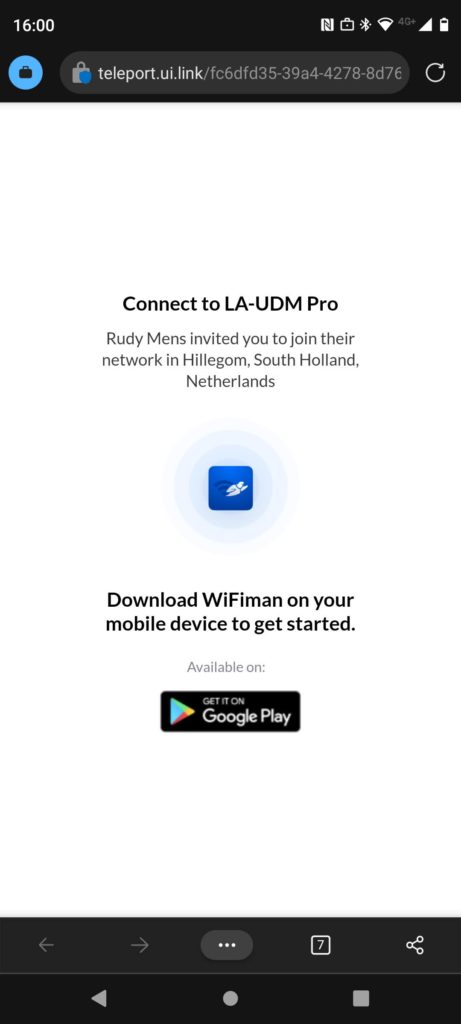
Revoking Access to Teleport
There are two ways to revoke access to the teleport app. The method depends on the status of the invitation. When the invitation is already accepted, you will need to go to Client Devices in the network app and revoke the access.
If the invitation has not been accepted yet, then you can Revoke the invitation from the Teleport settings screen.
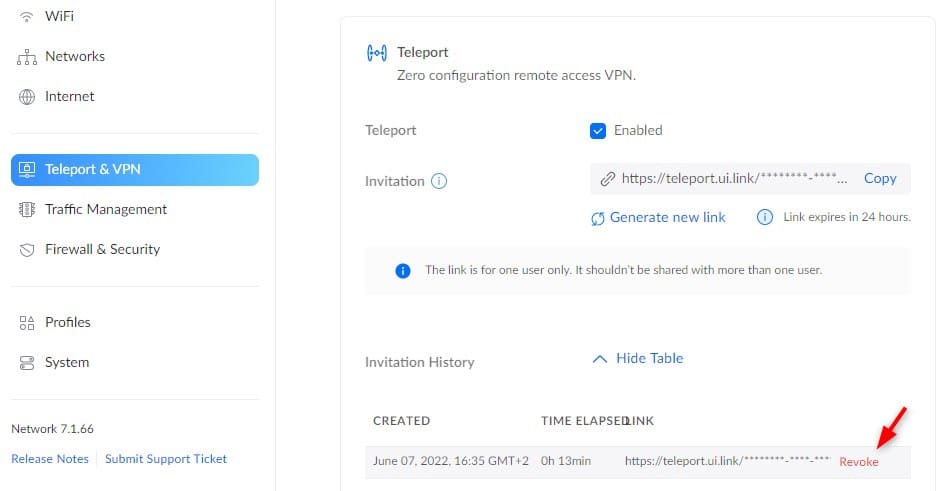
Wrapping Up
UniFi Teleport is a great way to easily set up and make a VPN connection through/to your home network. Just make sure that your UniFi OS and Network app are up-to-date to use this feature.
If you want to create a VPN connection from your Windows device to your home network, then make sure that you read this article.